Recent Posts
- YOUTUBE IS INTRODUCING HANDLES WITH UNIQUE HUMAN READABLE URLS FOR EVERY CHANNEL FROM NOVEMBER 2022
- Meta Report Reveals Top Content Trends on Facebook: Celebrity News and Human-Interest Stories Lead the Way
- Twitter Updates Violent Speech Policy to Add More Elements
- Welcome to the complete guide to Animoto
- Smarter Queue - Social Media Management Tool
- 5 BEST WAYS OF YOUTUBE TAG GENERATION
- The only IFTTT Tutorial you need - Here's how to use IFTTT for social media.
- KDENLIVE
- How to use ‘NapoleonCat’ - A 2021 Guide
Archives
How to Design Graphics using Crello 2021 – The Complete Tutorial for Beginners.
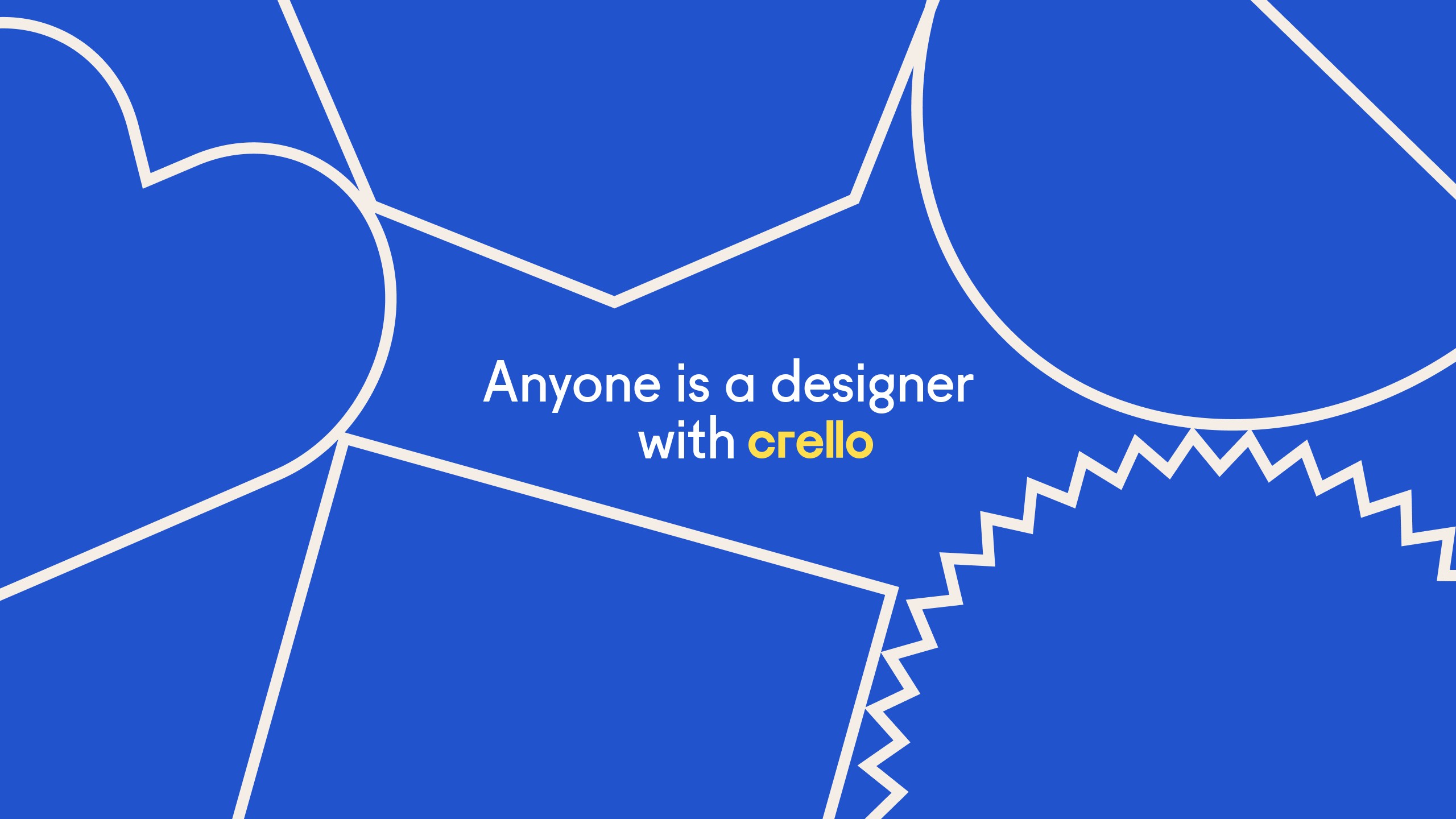
What is Crello?
Crello is a visual editor that was launched by Depositphotos. Crello allows you to quickly create designs for social media, blogs, marketing materials, and other types of ads without any professional designing skills. Crello provides thousands of images as well as video templates in various formats. Crello is an online platform and it is also available as a mobile application. So you'll get it from the Google Play store and as well from the App store.
Features of Crello
1.It is a perfect platform for graphic design projects.
2. A drag and drop designing tool.
3.Provides a ready-to-use interface.
4.It is almost free, The Starter plan is free to use.
5.You can choose from millions of templates on every theme.
6.You can create designs without any professional designing skills.
7.Consistently bringing new great templated features.
8.Able to use video animation clips layer ( absent in similar platforms).
9.Provides a wide range of tutorial videos on designing techniques.
Pricing
Let's have a look at the pricing of crello. Crello is offering two kinds of plans. one is the starter plan which is absolutely free and the other is a pro plan in which they charge 9.99 US Dollars per month.
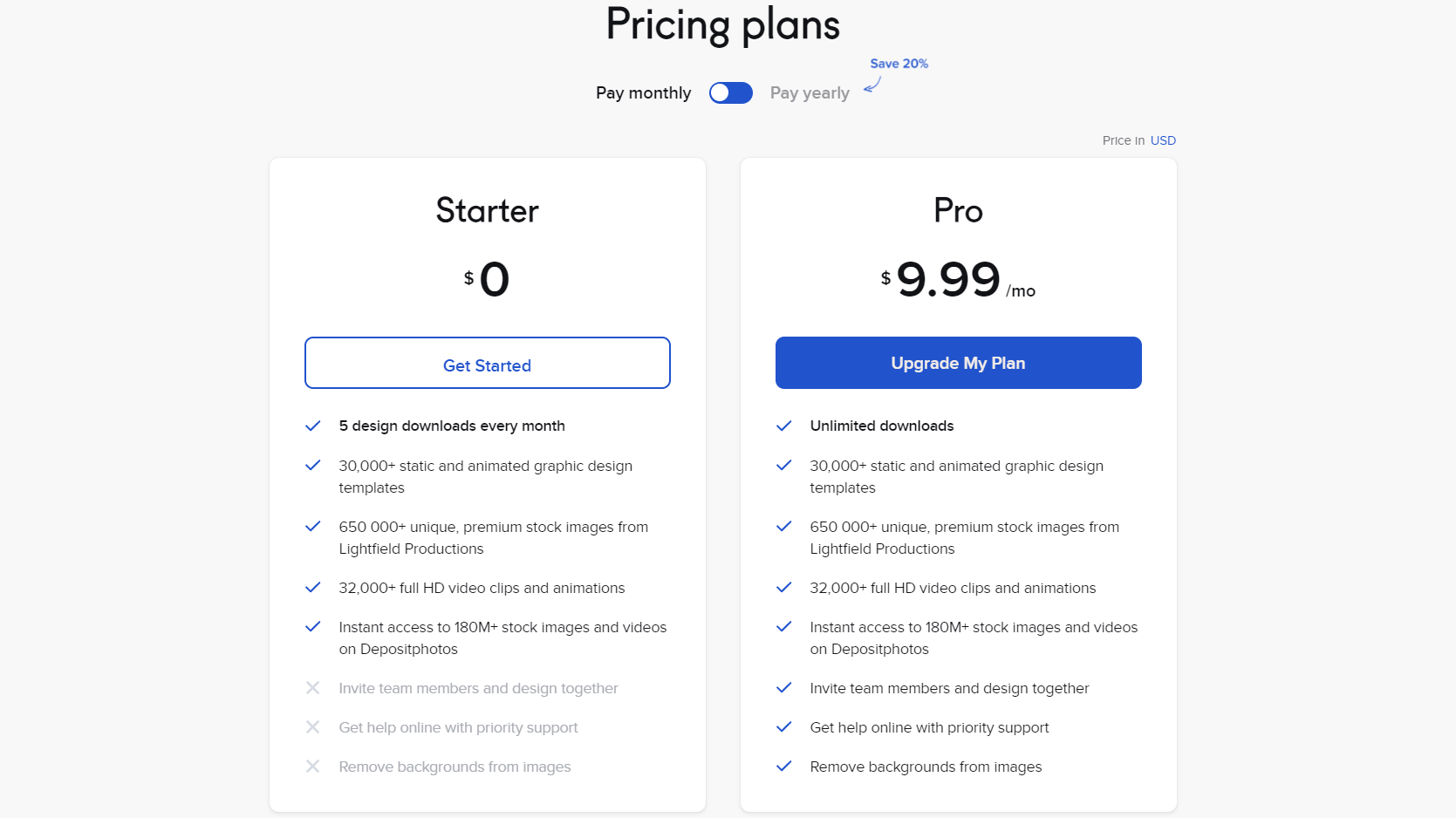
Almost all the features are available on the starter plan except three features which include- Working with a team, Getting live support, and also Removing the background image, which is accessible only for the pro plan. One thing to keep in mind is that only a number of 5 downloads are allowed per month for a starter plan.
Creating an Account on Crello
If you are a new user. you can simply sign up with crello by clicking the “signup” button which is next to the ” login “ button on the top right corner of the interface.
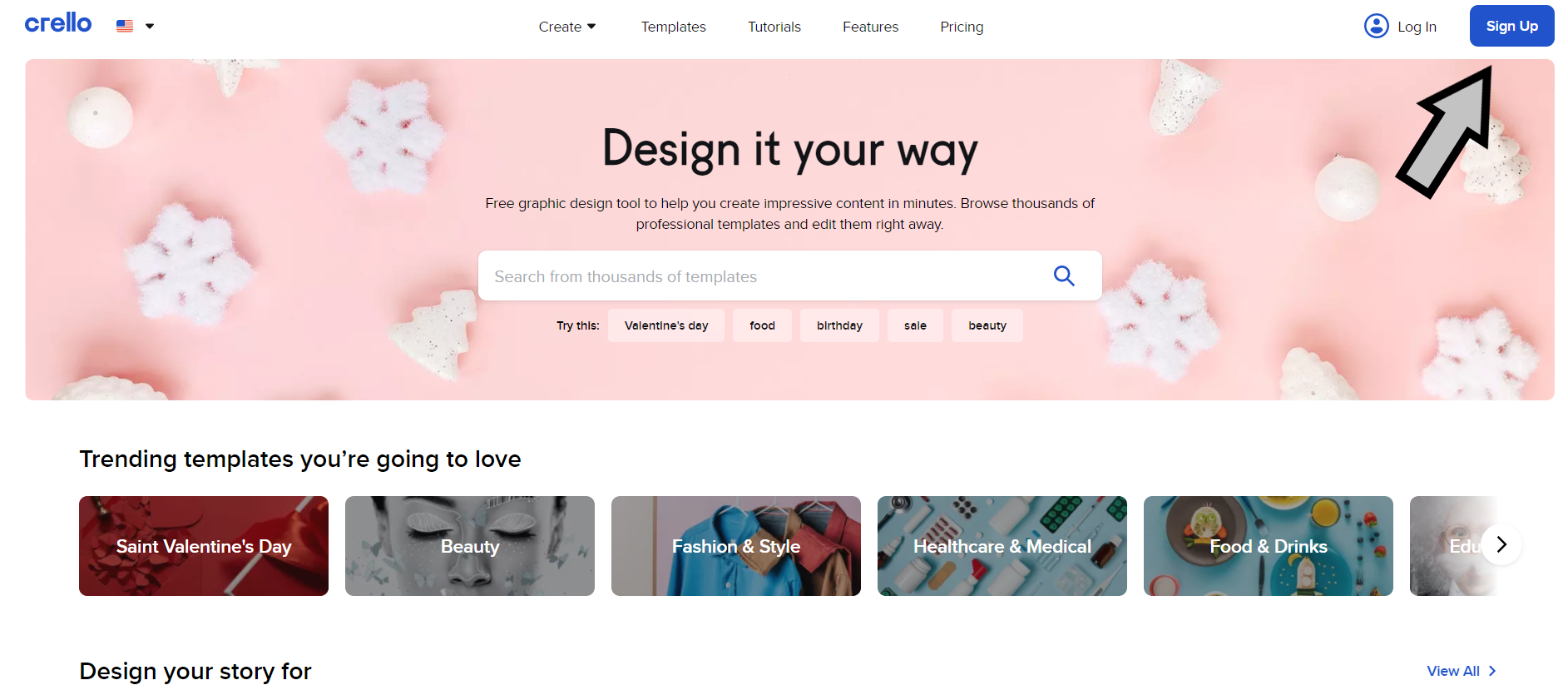
You can create an account using Google, Facebook, and as well as an Apple id. Or you can simply sign up by providing your email id and a required password, then click the “signup” button
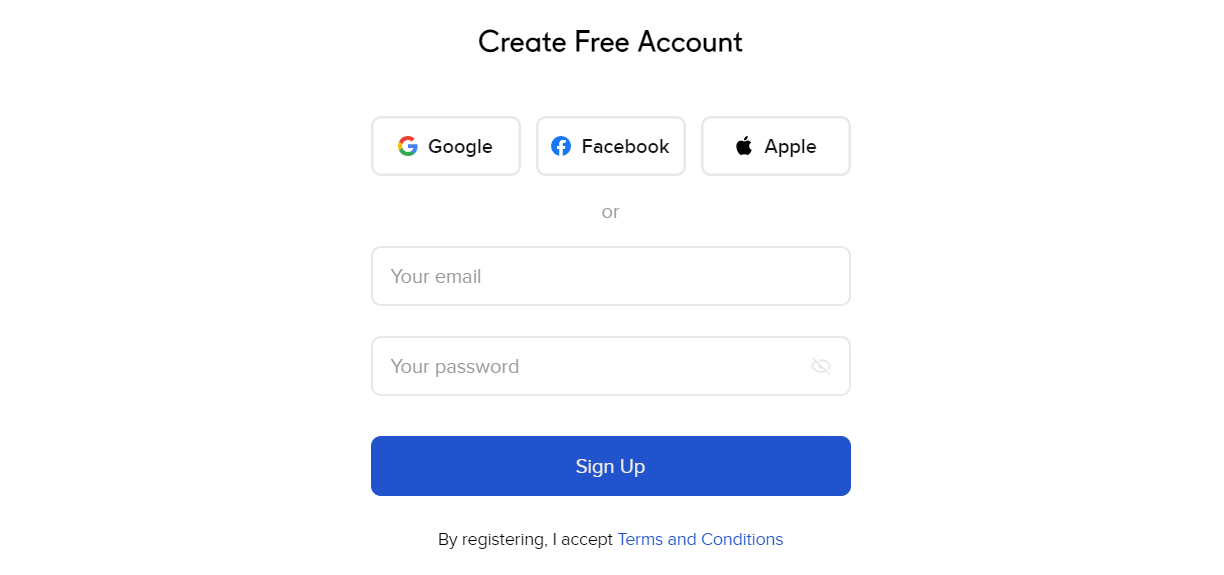
The Interface of Crello
After logging into your account you'll be able to see your Profile option on the top right corner of the platform .and also options like Home, Templates, and My projects on the top central panel of the Home page.
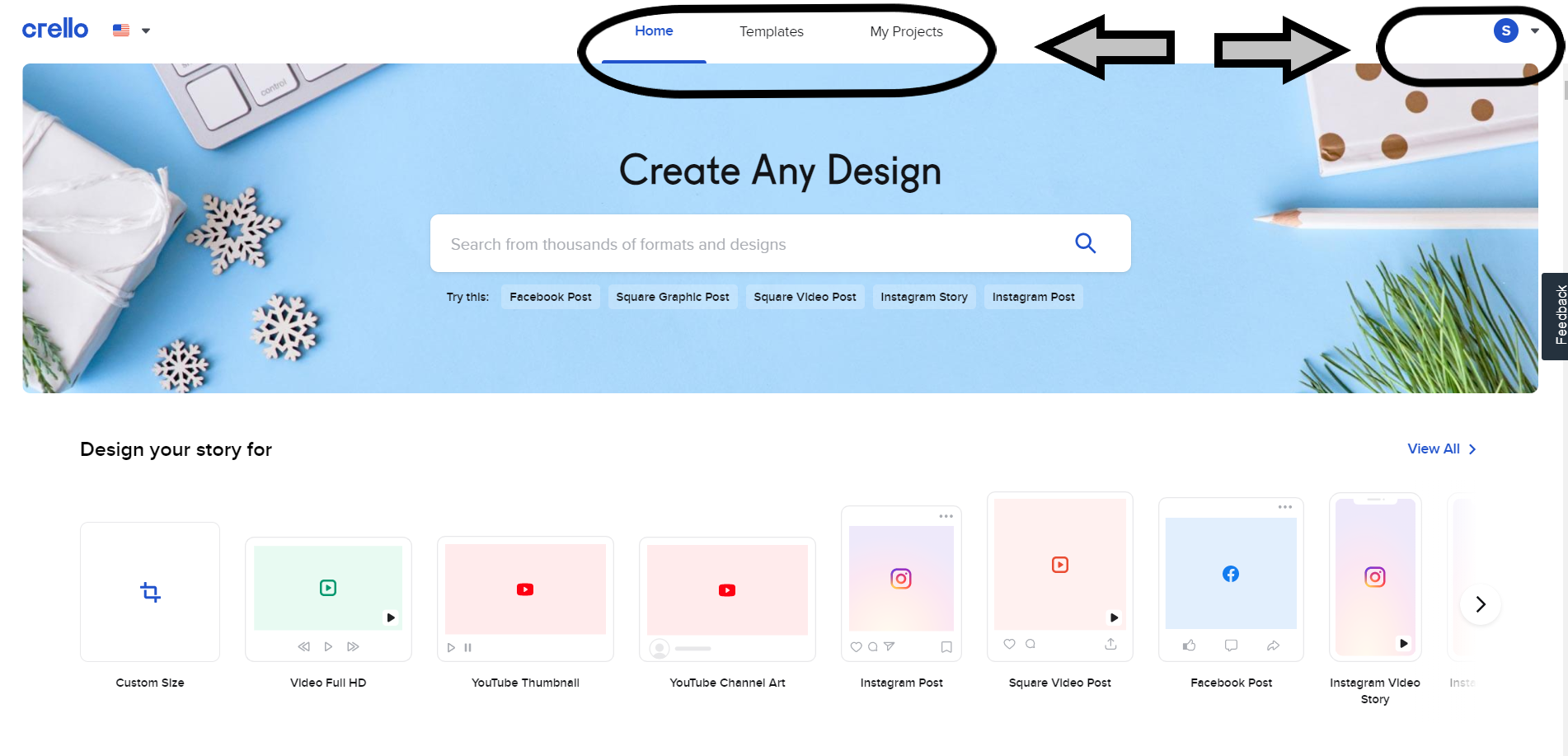
1.Profile - You can manage your account options using the profile icon. You can edit your profile, passwords, subscription plans, and more from there.
2.Templates - which is provided to surf on a wide variety of templates provided by crello
3.My projects - which contains the works that you've done before. your designs will be autosaved in this session. you can access it later by going to my projects, and from there you can manage your works and also you can redesign your previously done projects. . there is a trash option provided to remove the unwanted projects but still you can access and edit the deleted projects by restoring them from the trash.
4.A search bar - is provided on the homepage to browse templates with ease. we can simply search and find templates using keywords and crello will provide a wide range of templates as a result
We can see various panels which include featured templates and also templates that are classified under heads like Instagram posts, Facebook ads, posters, and so on by scrolling down the page. you can simply choose the type of template that you want to design from these panels.
Designing with Crello
You can either choose the type of design from the “design your story for” option or you can search for a template in the search bar.
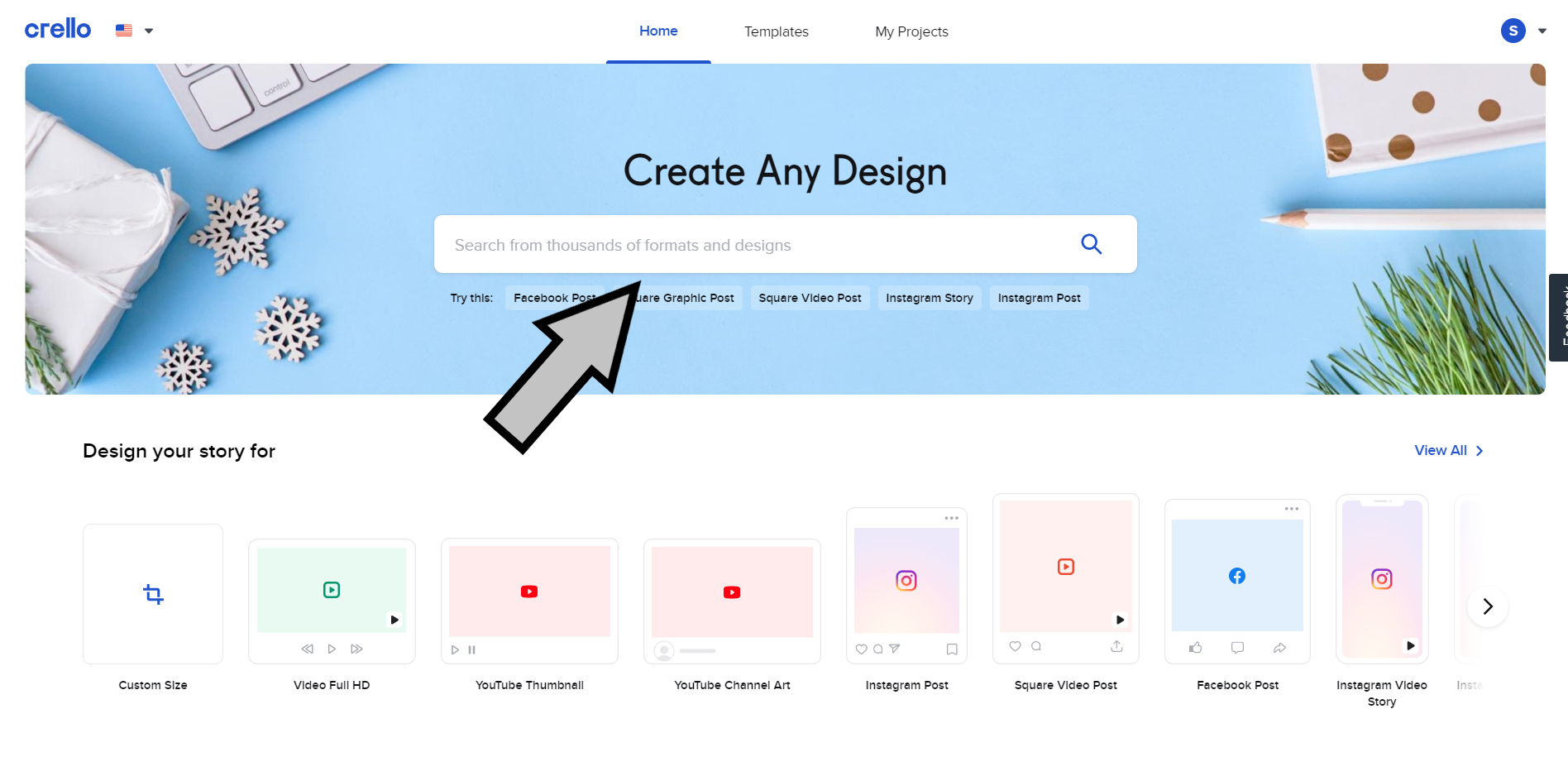
We can see various panels which include featured templates and also templates that are classified under heads like Instagram posts, Facebook ads, posters, and so on by scrolling down the page. you can simply choose the type of template that you want to design from these panels.
You can either choose the type of design from the “design your story for” option or you can search for a template in the search bar.
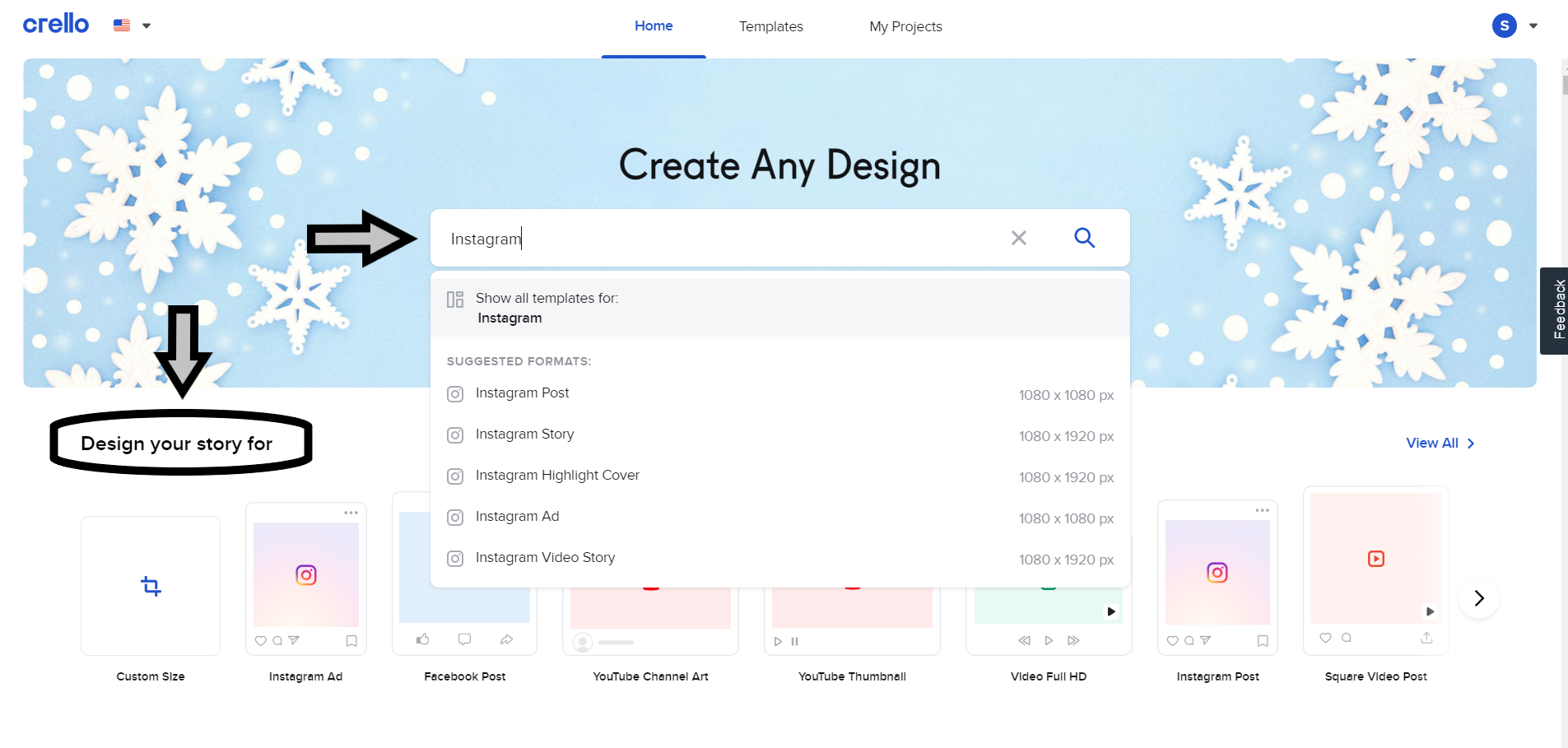
You can either select any of the templates or click on create a blank design icon.
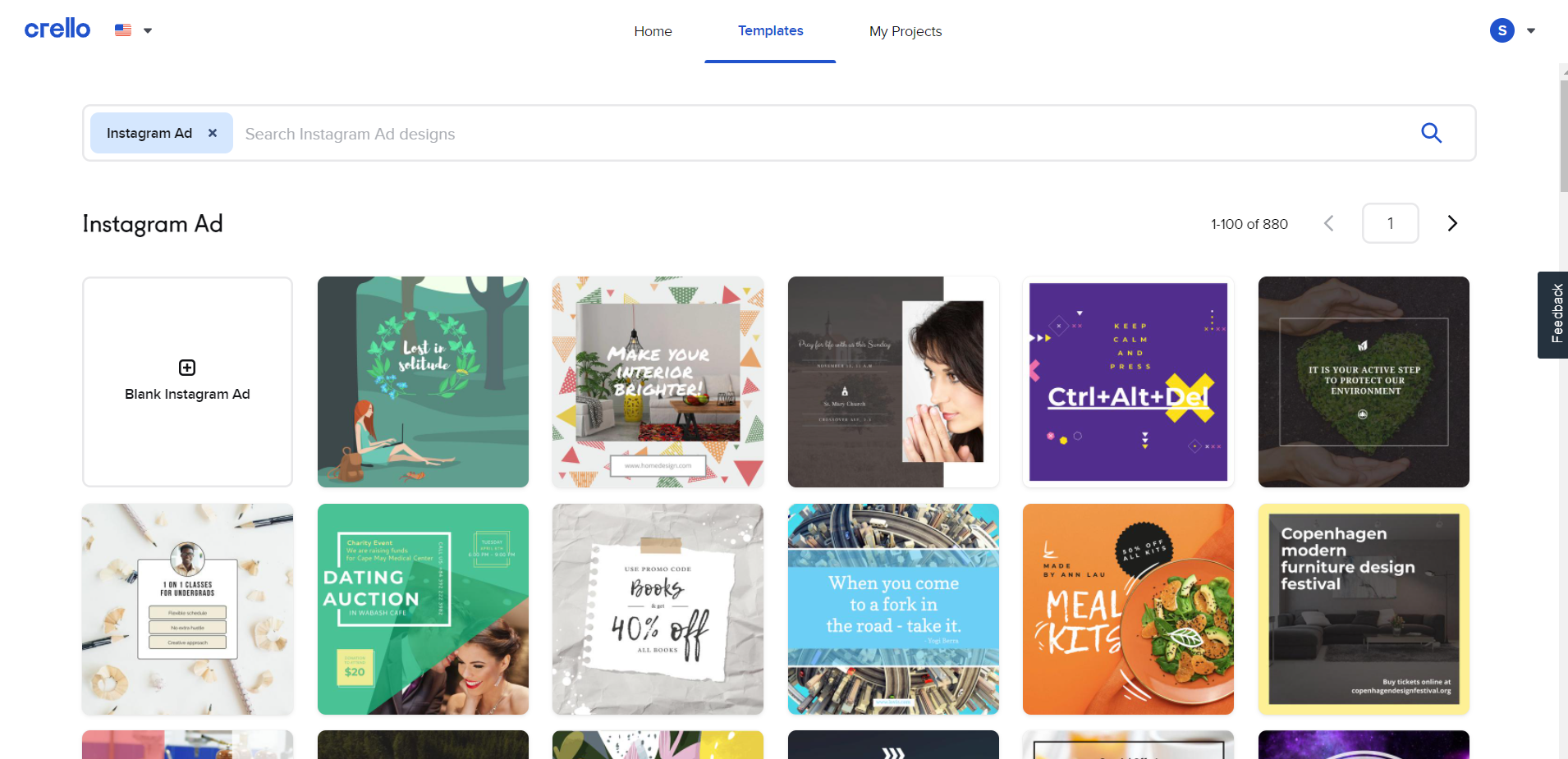
After the selection of design, you’ll redirect to the workplace of crello. In the workplace, we can see various options on the left panel which includes-
Templates, photos, videos, music, animations, objects, background, texts, my files, and more You can easily add any of these options to your designs by simply clicking on them
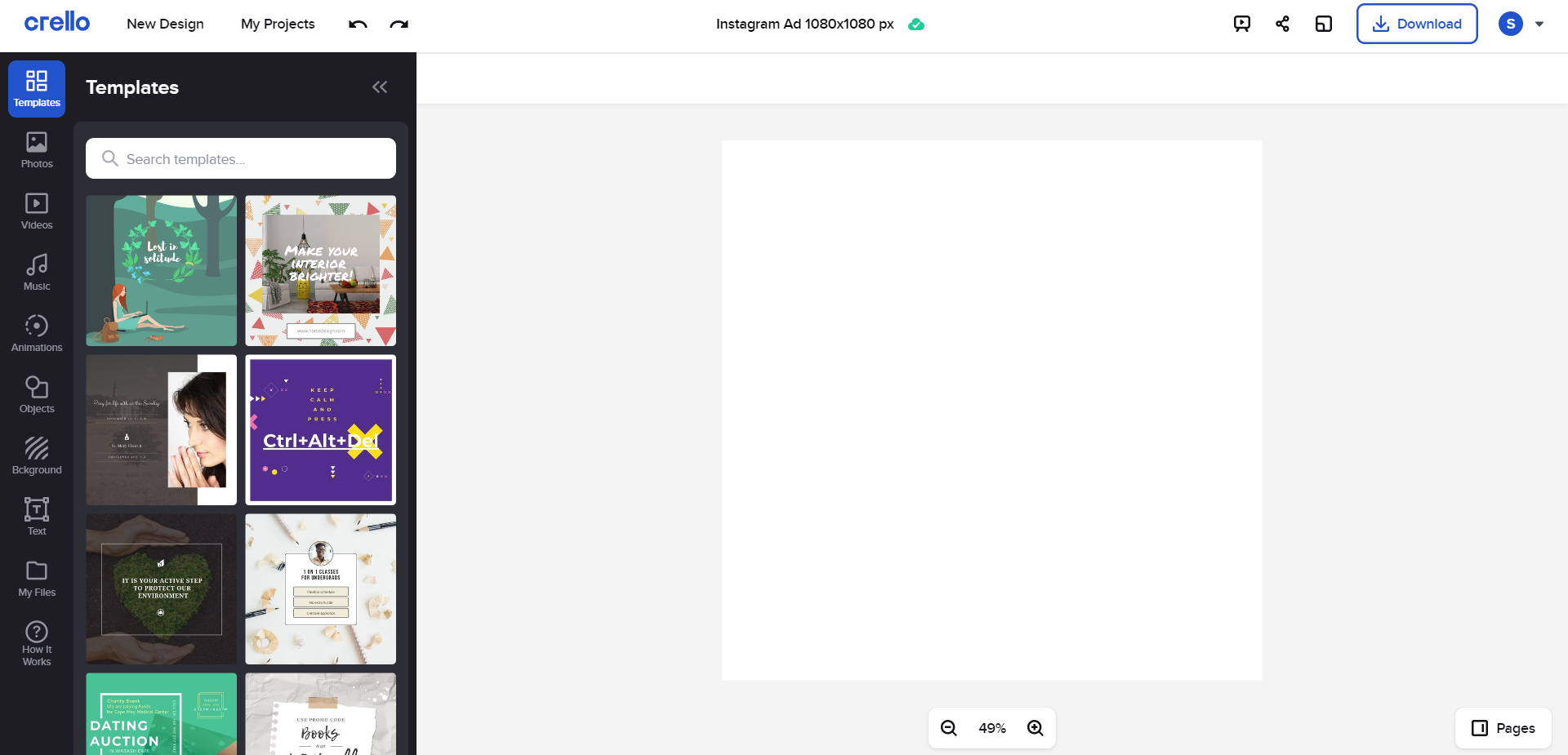
After selecting a template, you can simply start your design. If you double click on the text in the template, you’ll be able to see the font styles, font size, text color, bold, italics, alignments, and lists icons. You can set it by your choice.
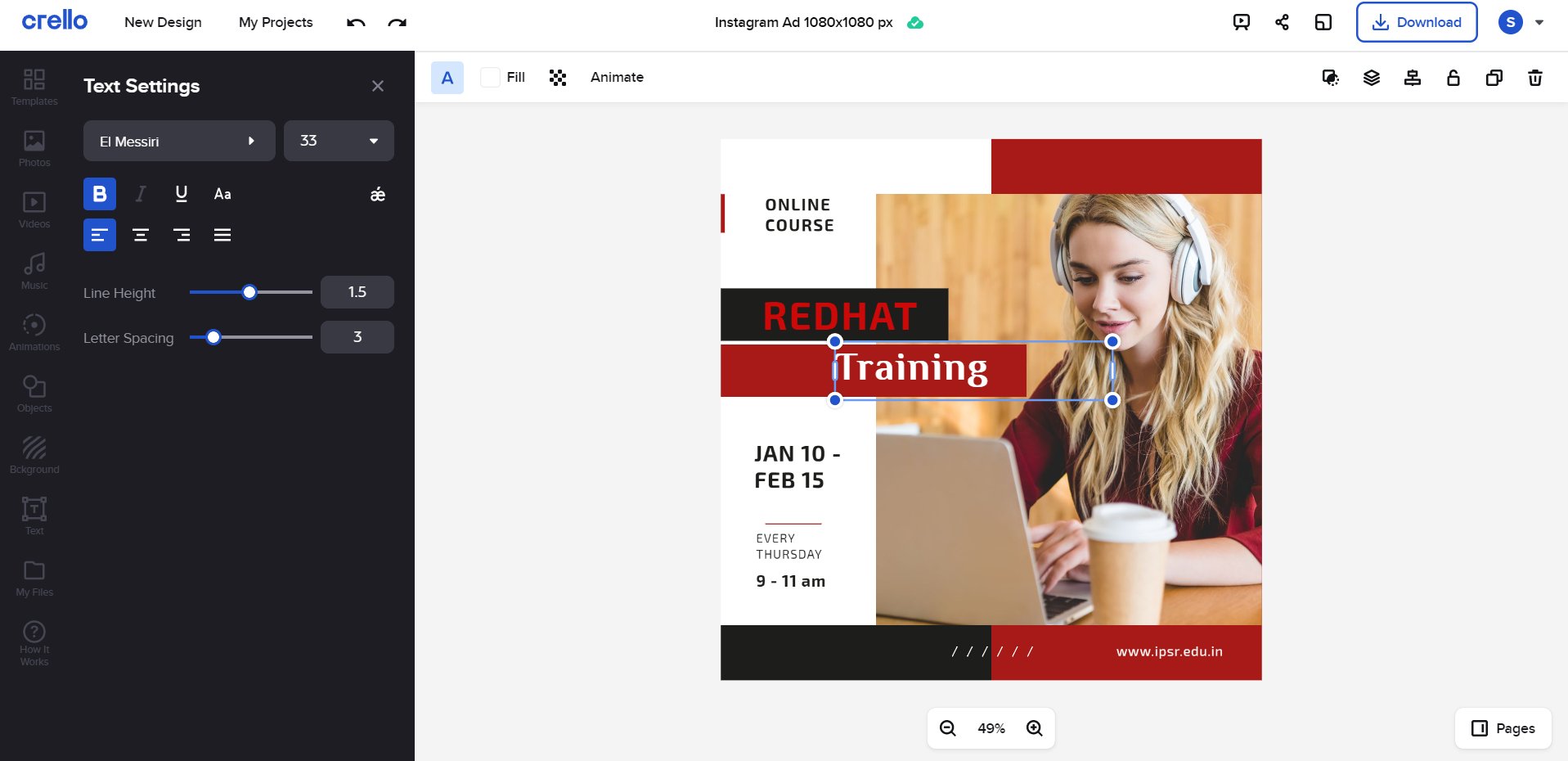
If you like to add pictures then you can click on the “photos” icon and add mage or
If you’d like to add your own picture or any logo, select the “My files” icon and upload your logo, and place it
![]()
After finishing the design, you can directly share it to your required media platforms using the share button or You can download the file by clicking the download button on the top right corner and choosing the required type of file to be saved.
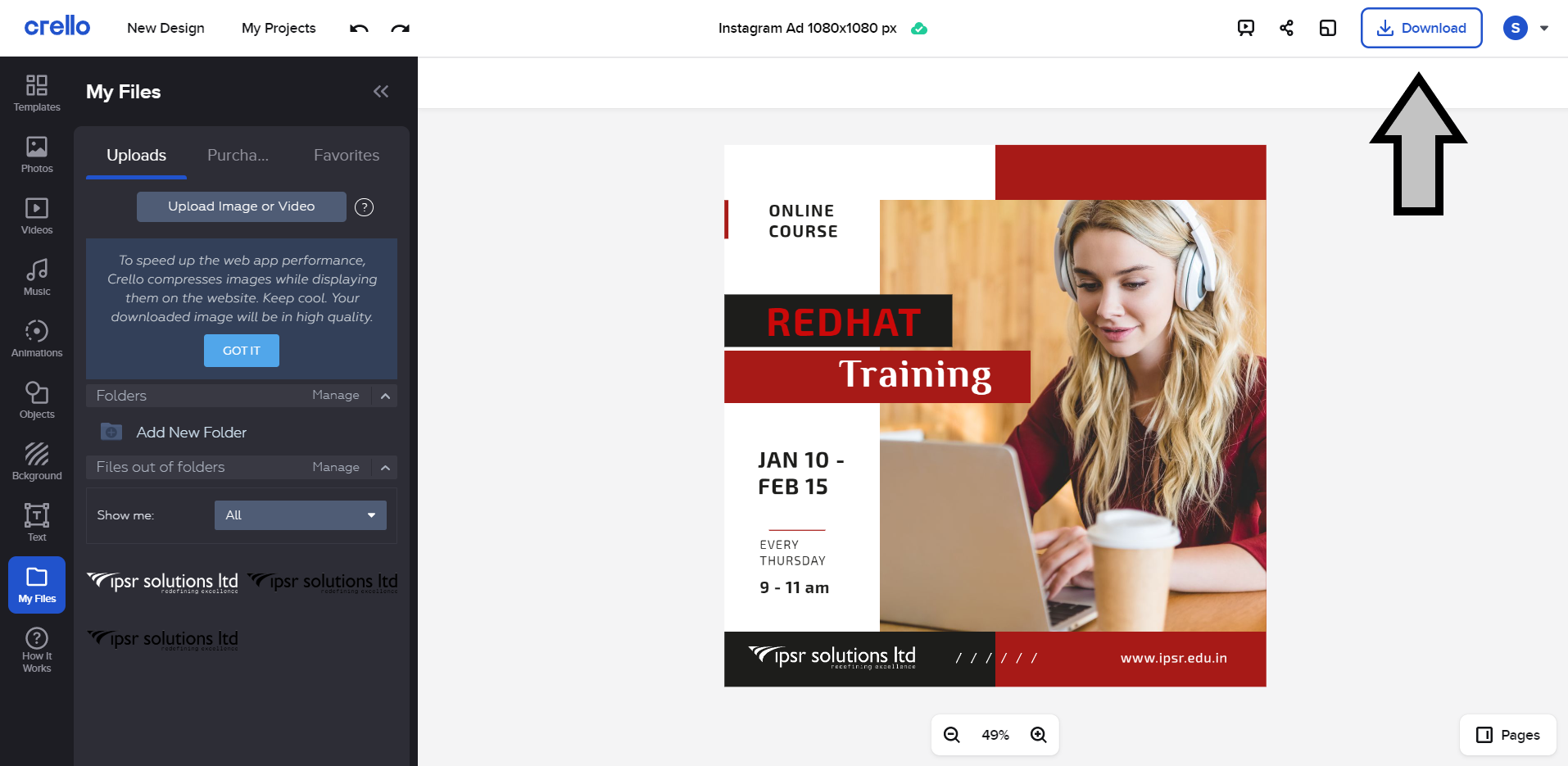
Or If you want to access it later, no worries! it will be auto-saved and you can access it later from “My projects” and you can still proceed from there.
General Comparison with Similar Platforms
|
Features |
Crello |
Canva |
Adobe spark post |
|
Pricing /month |
9.99$ |
9.95$ |
10.90$ |
|
Mobile Application |
Available |
Available |
Available |
|
Free subscription plan |
Yes |
Yes |
Only 14 days of a free trial. |
|
Free tutorials |
Provided by the vendor. |
No |
No |
|
Image and video converter |
Yes |
No |
No |
|
Integrations |
Doesn’t support third-party integrations. |
Supports integration with third-party apps. |
Doesn’t support third-party integrations. |
|
Customer support |
Offers Only email support. |
Offers online support via Facebook, Twitter, and email. |
Offers support via phone calls, online support through chat forums and email. |
Frequently Asked Questions
Is crello Free to use?
Yes, You can use crello for free with a starter plan, Almost all the features provided by crello are available with a starter plan but, the one thing you should aware that only 5 downloads are allowed per month.
Can we use crello on a smartphone?
Yes, crello is available as a mobile application so that you can design your projects with ease. You’ll get the mobile application from Google Playstore and as well as from The App Store
How to choose a good subscription on crello?
Crello is offering two subscription plans. one is the starter and the other is the pro plan. If you are a student or a starter who wants to learn design, then you can continue with the starter plan which is absolutely free. Or if you are a professional/ freelancing designer, agency, or wants to work as a team then the pro plan suits the best you.
What will you get with the Team Plan?
Crello team plan suits best for businesses, if you want to work with a team and collaborate with creative contents, then you have to switch to the team plan where a person who purchases a PRO plan becomes the owner of that particular Team Account and he can invite up to 10 people who can register by the link and join as a team.
Watch the tutorial video below:

