Recent Posts
- YOUTUBE IS INTRODUCING HANDLES WITH UNIQUE HUMAN READABLE URLS FOR EVERY CHANNEL FROM NOVEMBER 2022
- Meta Report Reveals Top Content Trends on Facebook: Celebrity News and Human-Interest Stories Lead the Way
- Twitter Updates Violent Speech Policy to Add More Elements
- Welcome to the complete guide to Animoto
- Smarter Queue - Social Media Management Tool
- 5 BEST WAYS OF YOUTUBE TAG GENERATION
- The only IFTTT Tutorial you need - Here's how to use IFTTT for social media.
- KDENLIVE
- How to use ‘NapoleonCat’ - A 2021 Guide
Archives
The only IFTTT Tutorial you need – Here’s how to use IFTTT for social media.
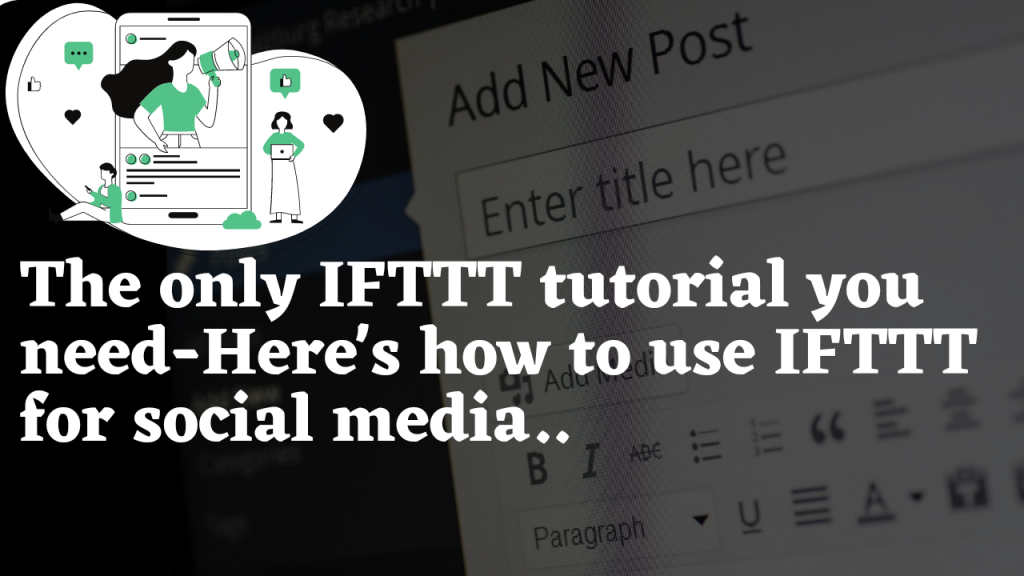
Hello everyone, Today I wanna talk to you about how I automate my social media posts using IFTTT. Social media marketing is an immensely effective way to grow your audience and increase conversions. However, it can also take up a lot of time and effort. Given this, it’s worth looking for resources that can help you automate this type of marketing – such as this IFTTT tutorial.
IFTTT (If This, Then That) is a service letting you create customized apps for automating particular tasks. Many of these tasks are relevant to social media marketing, such as publishing your blog posts to social sites. IFTTT helps you save a lot of time by connecting your WordPress site to your social media accounts, and setting them up to share information automatically.
This is a very useful tool for digital marketers as well! The main benefits of this tool are its customizations, great integrations, mobile support and it is free! So basically what I did was, connect all my social accounts to IFTTT as it is safe and trustworthy. Okay, now I am going to tell you how it works. First, let's go to www.Ifttt.com This is the website of IFTTT.
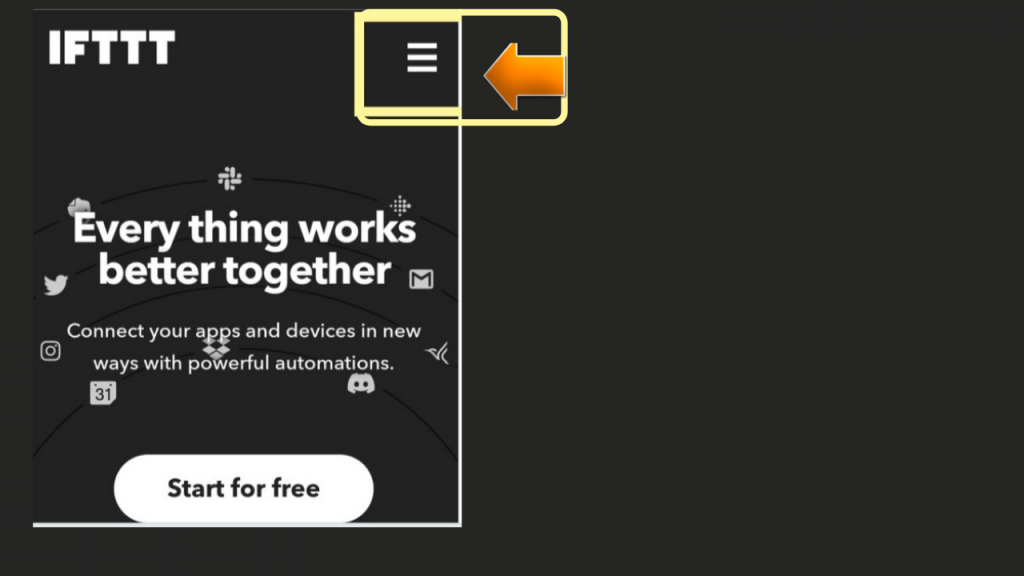
You can start it for free and click the three dots on the right top then you can continue with the signup or sign in option.
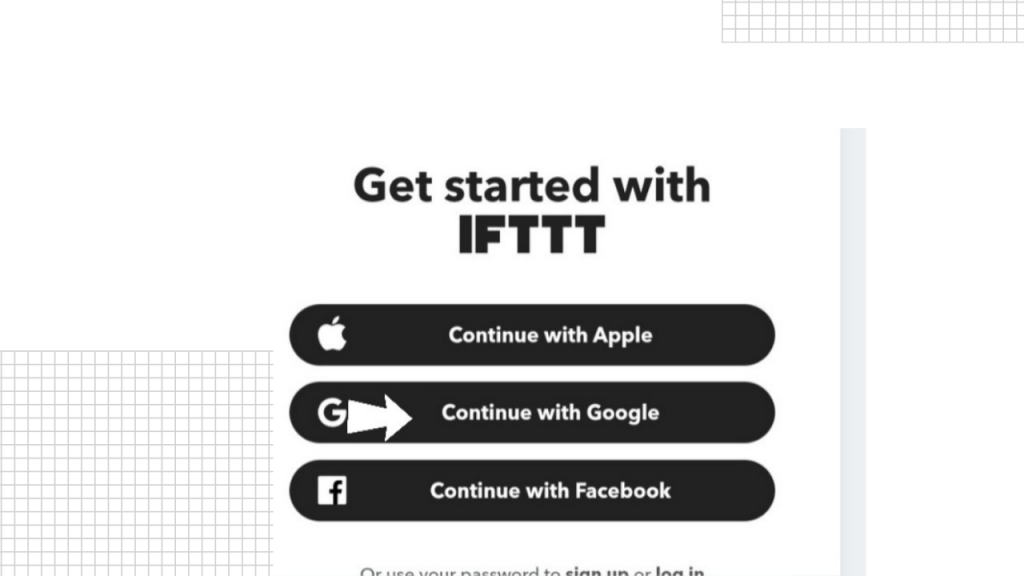
You can directly sign up with Apple, Google or Facebook. Here I am going to continue with my google account.
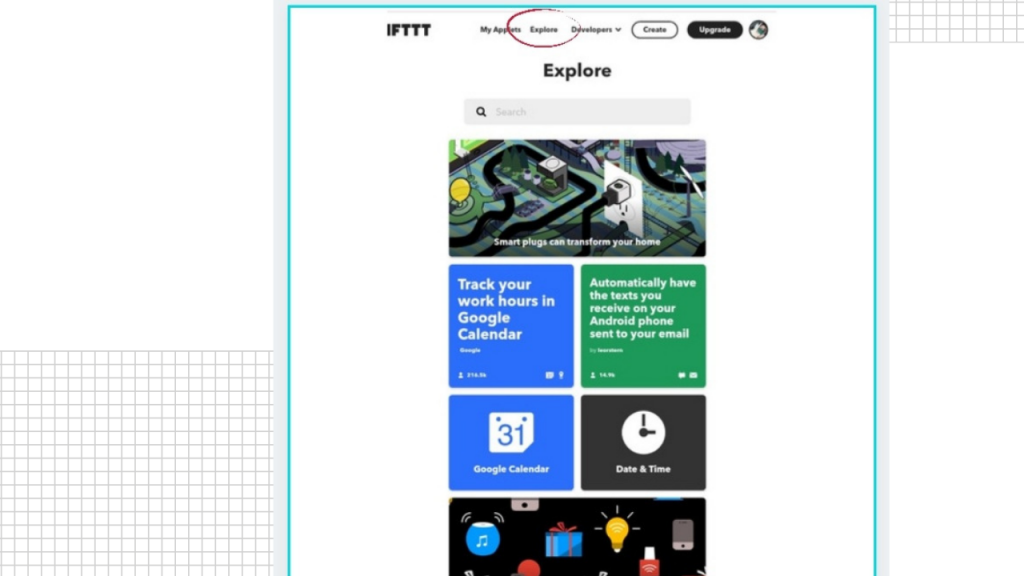
Then you will be redirected to a page like this. Here on the top of the screen you can see tabs such as My Applets, explore developers, create and upgrade options.
When you click on the explore tab you will see different kinds of apps and devices when you scroll down. You are able to connect all the supported apps by IFTTT.
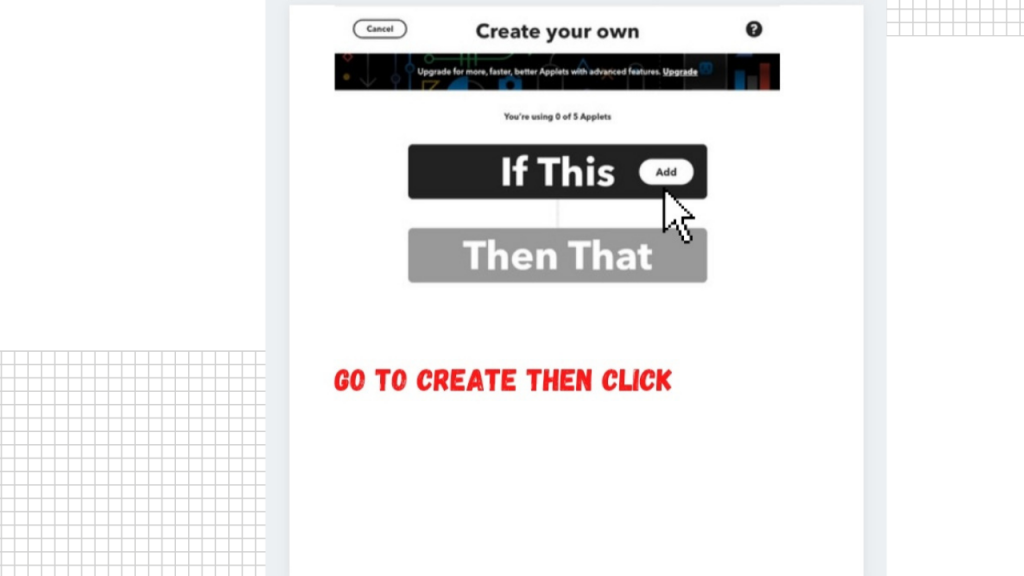
Then if you go to the create section you will get a page like this. From here if this - for example, if I post on Instagram then post it to Twitter as well. So while using one social media it will automatically be posted to all other social media. It saves a lot of time. Now here I am going to add my Instagram account
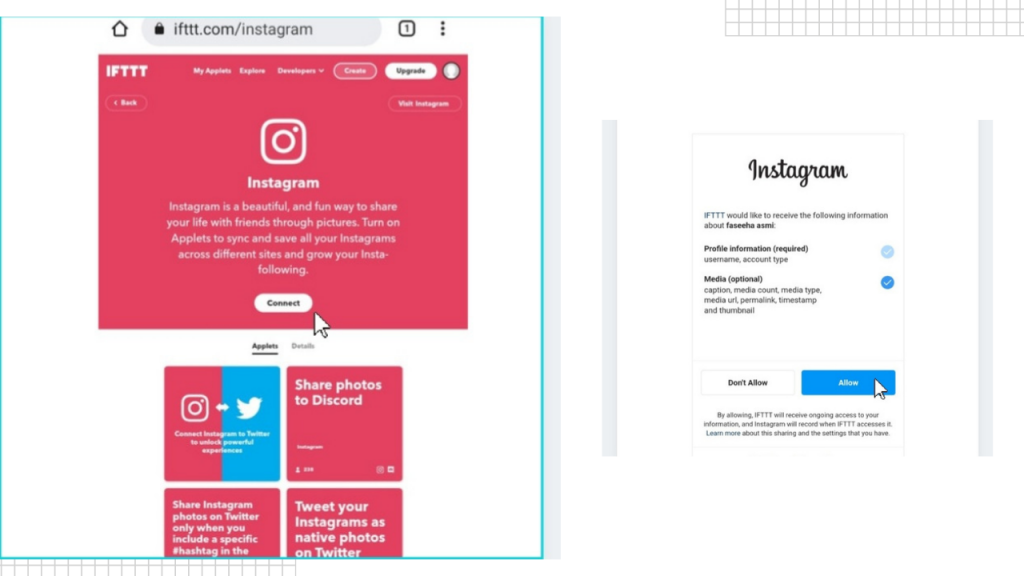
Click on connect then you will get an pop up to give permission to access your Instagram account. Click on allow and then choose an option on the basis of your need.
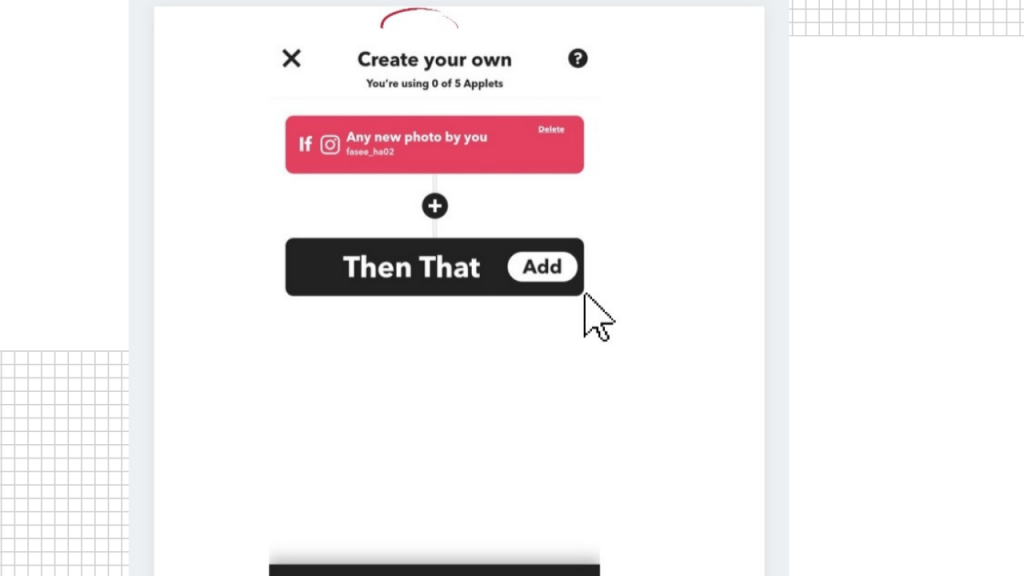
Here I choose the first option. Then comes the then that option add what you want to connect I am adding my Twitter account click on add and select
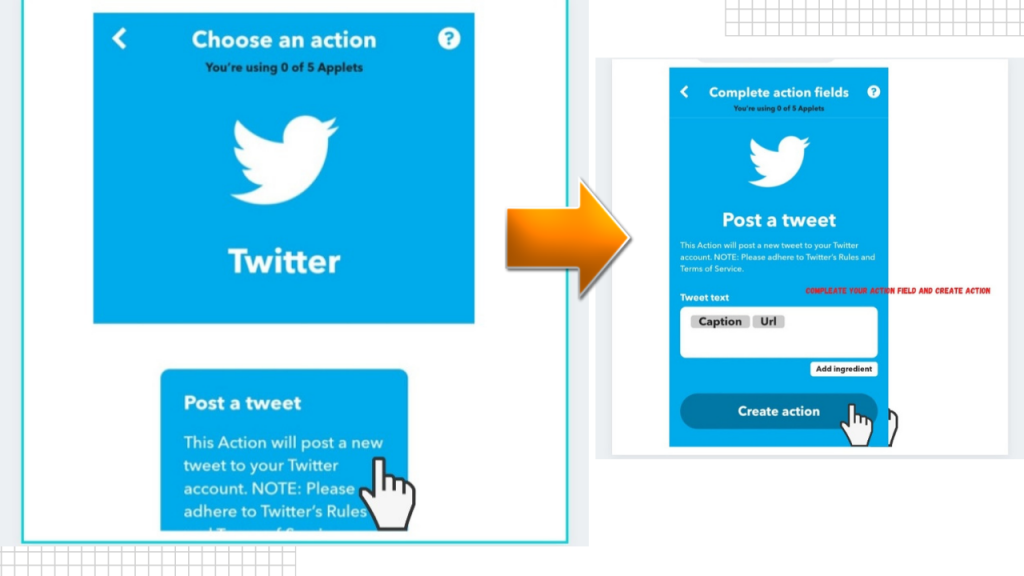
Then complete your action field and continue
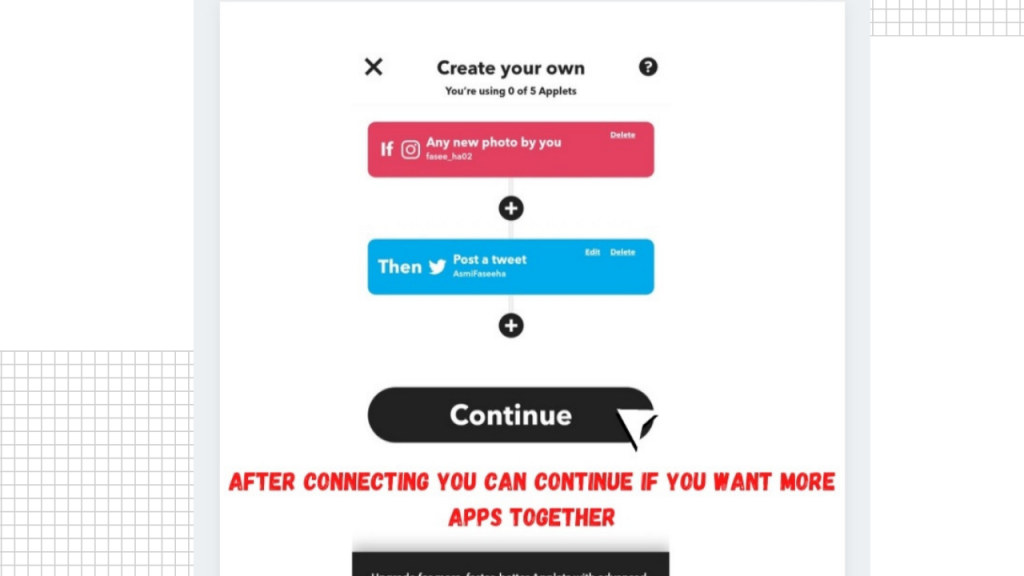
After that you can see your review and click on the finish button.
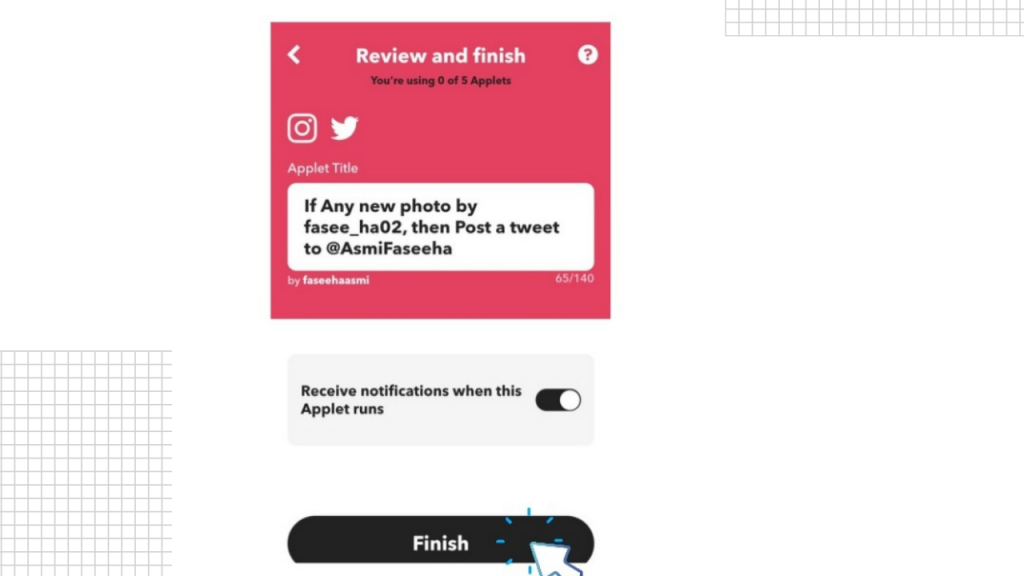
It allows up to 3 created applets and gives you access to unlimited published applets for free .it also has a pro version you can try the pro-free trial for 7 days if you want better, faster applets with multi- actions
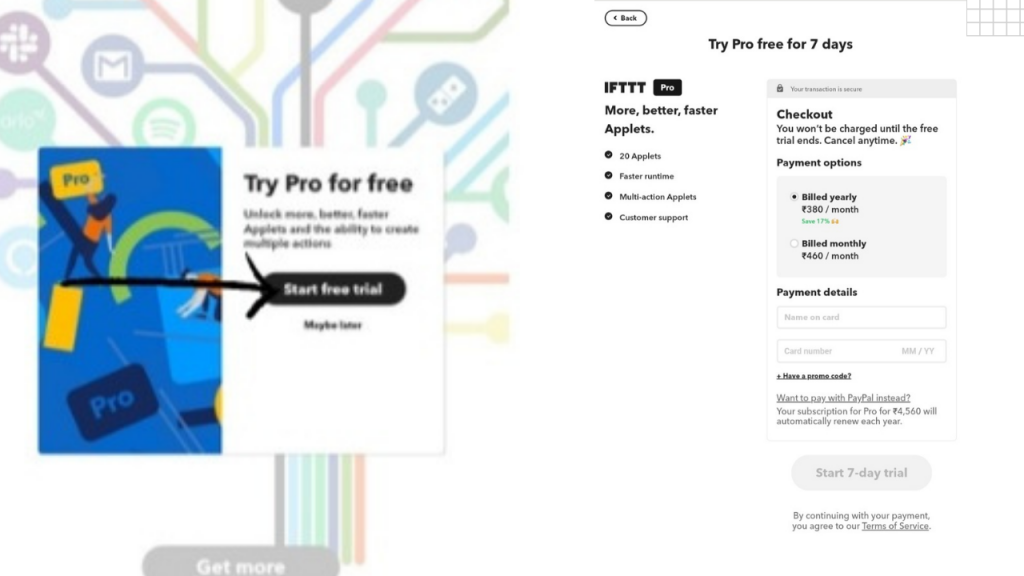
You can see that it has been connected
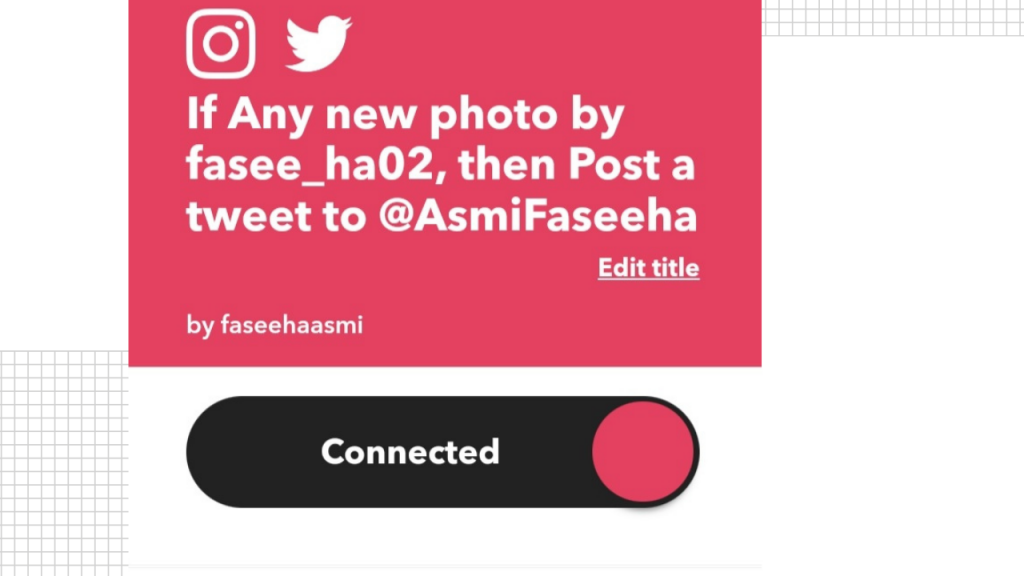
If you click on my applets you can see your connected apps and devices
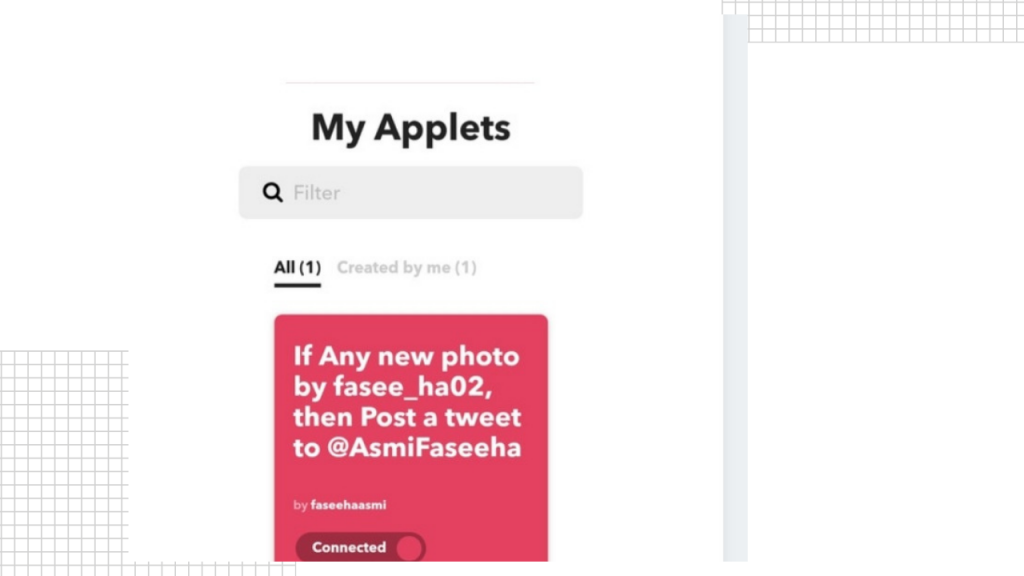
Here you go, it is super-easy to use and you can also do so many other things by connecting to different devices
If you find it informative, just give it a try.
