Recent Posts
- YOUTUBE IS INTRODUCING HANDLES WITH UNIQUE HUMAN READABLE URLS FOR EVERY CHANNEL FROM NOVEMBER 2022
- Meta Report Reveals Top Content Trends on Facebook: Celebrity News and Human-Interest Stories Lead the Way
- Twitter Updates Violent Speech Policy to Add More Elements
- Welcome to the complete guide to Animoto
- Smarter Queue - Social Media Management Tool
- 5 BEST WAYS OF YOUTUBE TAG GENERATION
- The only IFTTT Tutorial you need - Here's how to use IFTTT for social media.
- KDENLIVE
- How to use ‘NapoleonCat’ - A 2021 Guide
Archives
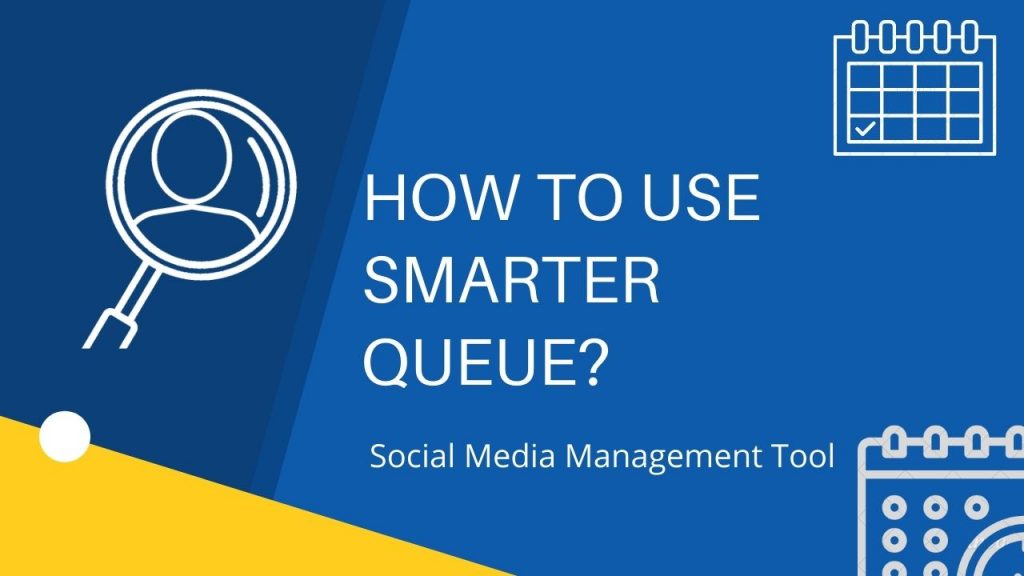
Managing brand activities across many social platforms can be challenging. Manually planning and executing marketing activities are mostly tedious and time-consuming. At the same time, it is vital business communications reach the target audience at their best available time. Integrating marketing campaigns with such social media tools results in saving time and costs. Engaging promptly and consistently strengthens customer relationships, subsequently maximizing business reach and profits.
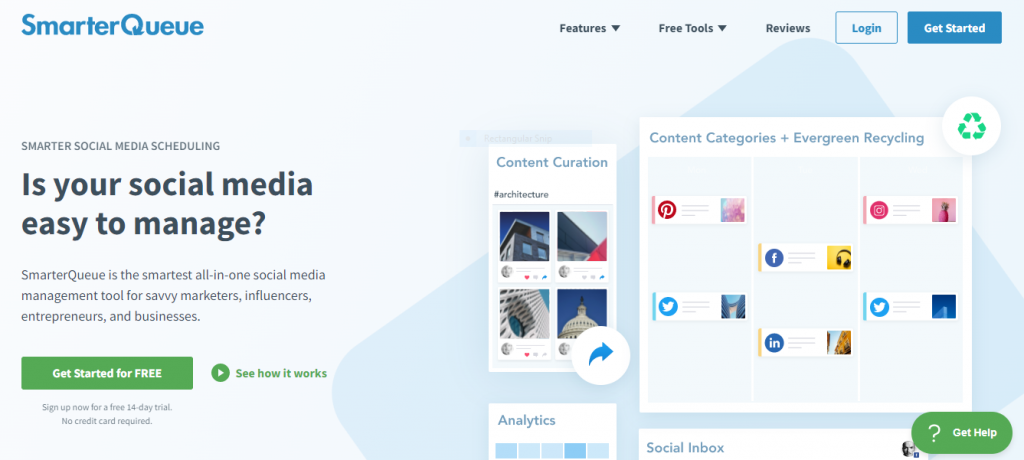
This blog will provide you an overview of one such widely used social media management tool i.e. Smarter Queue. Its savvy features make it one of the preferred tools among social media marketers, businesses, and entrepreneurs for managing their digital marketing activities. Many marketing activities such as curating, sharing, scheduling, and automatically posting content can be easily integrated with this tool.
You can create posts across social platforms under specific content types. Prepare posting plans suiting your audiences best posting times. Curate and share interesting posts from various websites and blogs to increase readership. Repost the best content to target new customers using Evergreen Recycle. The Analysis feature allows you to study past performances to design an effective social media strategy for the upcoming marketing campaigns.
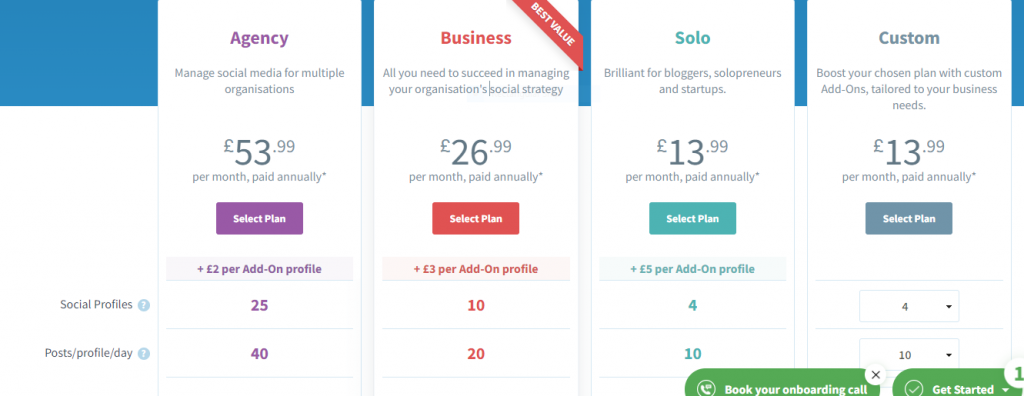
To initiate an account with SmarterQueue, you can sign-up using Facebook, Twitter, or a work email-id. Log into the 14-days trial period to gain hands-on experience of the tool features. After which, you can upgrade to any of the premium plans - Agency, Business, Solo, or Custom suiting your business.
Now let's deep dive into the tool features.

Starting with Create a Post feature, allows you to create content for a single and multiple social profiles. Using simple steps, you can easily post content to your targeted audience. Begin by choosing a relevant category and select the preferred social profiles. Tailor the content for each social profile or retain the same content for all selected social profiles. Select suitable post timing catering to your audience.
Post Now allows you to publish the post immediately. Add to Queue assists you to publish based on the timing mentioned in the Posting Plan. You can add the content either to the top of the Queue or to the bottom of the queue. If you wish to recycle the evergreen content, you select Recycle after posting. Next, choose appropriate imagery from the available media pool.
The right pane will provide you with a preview of the content. Finally, post the content to the queue or Save-as-Draft for future use. The Schedule allows you to manually set one or more dates and times. Also, change the time zone to suit your target audience. Similarly, Recurring allows you to repeat the post at regular intervals in days, weeks, or days.
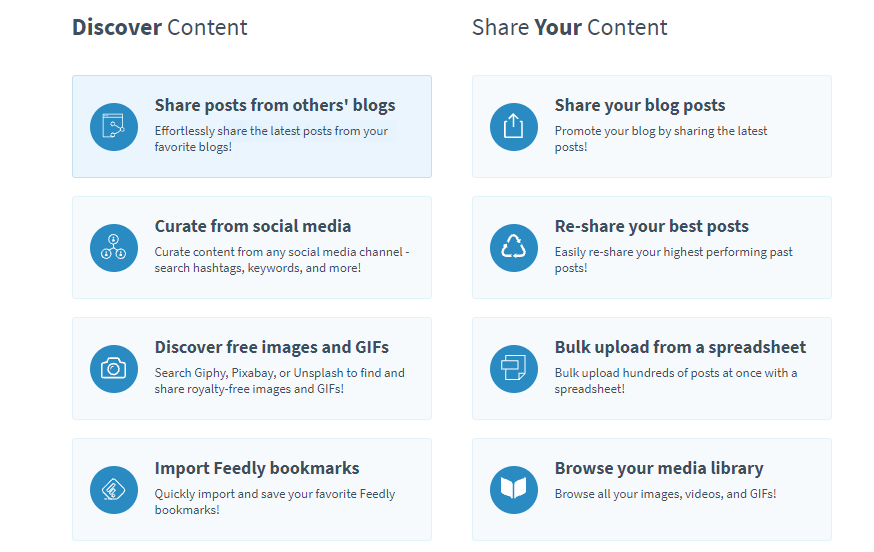
Find Content allows you to discover and curate posts from other blogs, websites, or a preferred social media profile. Additionally, you can re-share top-performing evergreen posts for better engagement, select suitable images or gifs for your content, and many more other options available to engage with your audience.
Taking a closer look into the Discover Content section; Sharing posts from other blogs allow users to find content-of-interest available from others' blogs or websites by mentioning the URL of the website, blog, or Youtube in the locator. The tool fetches and populates the articles residing in the website/blog to the queue. Select and share the preferred articles into the dashboard for posting into your social profiles. Using Curate Posts allows you to fetch information from others or your own blogs or websites by providing relevant URLs, hashtags, or keywords. Also, select suitable images related to your content from Discover free images and gifs, queue them for further processing. Import Feedly bookmarks fetches your favorite Feedly bookmarks, blogs, and newsletters to the queue for posting into social profiles, either in bulk or singularly.
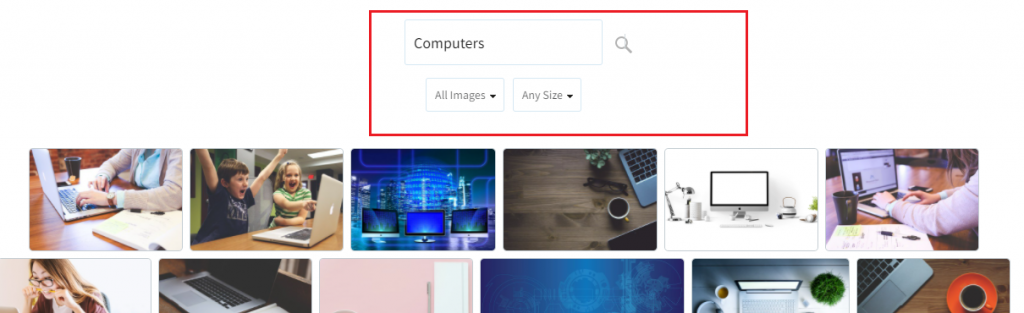
Share Your Blog Posts allows you to import content from your website or blog URL or RSS feed. Share the content either in bulk or at a time. Similarly, Re-Share your Best Posts helps you to re-share your best post to a newer audience to increase customer engagement. You can utilize Analyse the Social Profile to understand the best posting times. Bulk Upload allows multiple posts to be uploaded into the queue all at once. Update the .csv template and upload the file. The posts will be automatically queued to the bulk importer. You can toggle between evergreen posts to re-share the content. Browse your media library allows you to re-use the media and images posted in your blogs for sharing.
The Queue is similar to an inbox, it provides a view of scheduled posts in a list, weekly, or monthly format. The tool shows unused time slots or hidden queue posts.
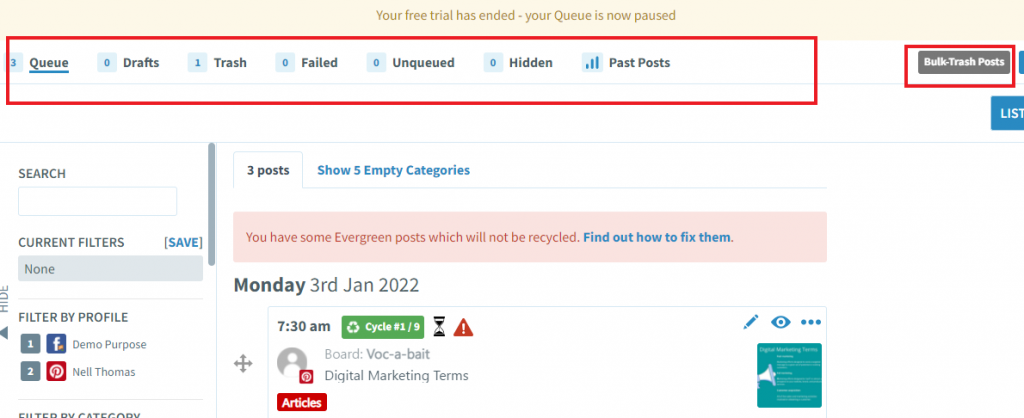
The tabs are self-explanatory Queue, Drafts, Trash, Failed, Unqueued, Hidden, or Past Posts. Bulk Trash Posts allows you to delete all the posts at once. Secondly, reorganize the posts in the queue using Shuffle. Pause Queue directs the posts to the Settings page to utilize the three options available. Add the articles to the queue for posting at regular intervals. You can use the evergreen feature to recycle the content at specific intervals. You can Upload in Bulk a maximum of up to 200 posts. Reuse and save to source all the images, videos, and gifs.
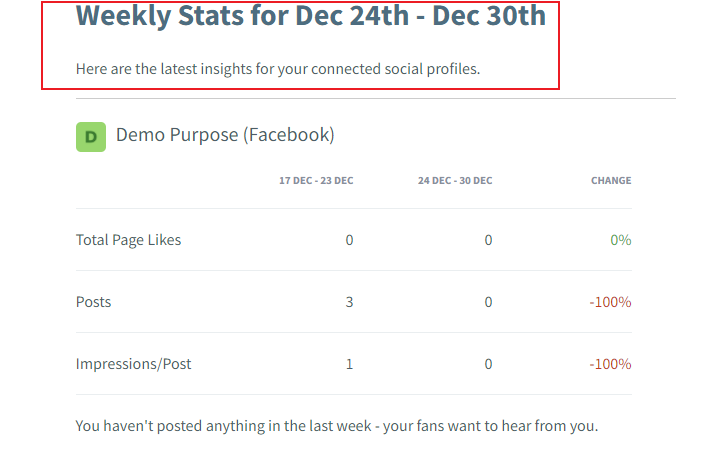
The Analysis feature allows the marketer to design an effective social media strategy with ease. Various sub-feature provides a different view of the available statistics, thereby enabling the social media strategist to make more data-driven decisions. The planning strategy will increase engagement and yield better Returns on Investments. For instance, Whether the posts with the links or ones without the links, received more views. Posts with links and images or ones with no images and links, received more likes?
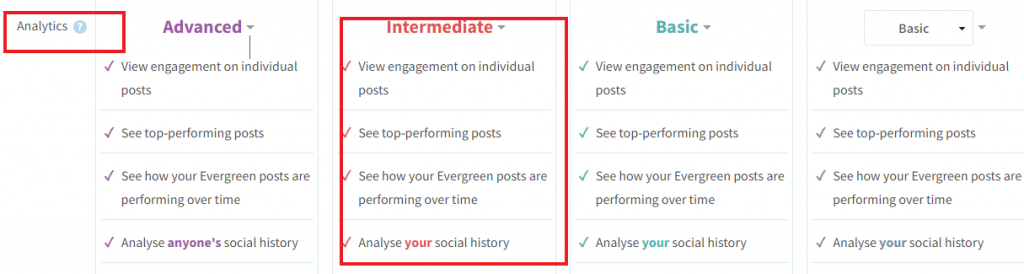
The paid version provides you with Advanced Analytics, wherein the analyst can deep dive into it for making better decisions. SmarterQueue helps you to avoid duplicate tweets by scanning. If no modification is performed, the content will be posted as a retweet. Analytics can be downloaded as a .csv file for further analysis.
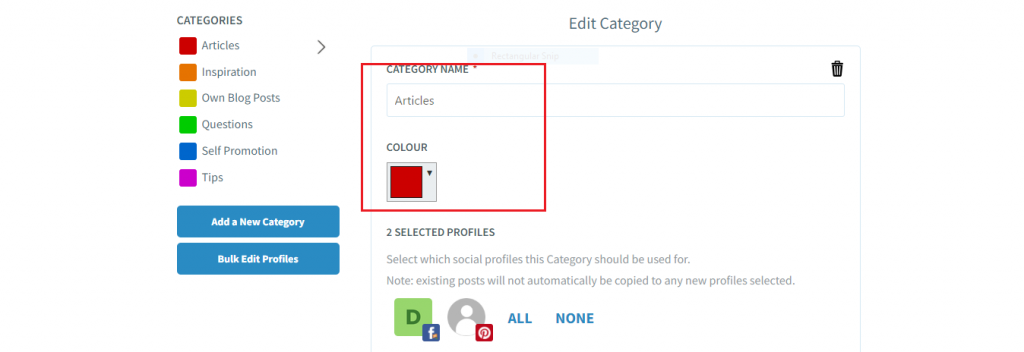
Navigating to the next feature, Categories assists you to group the posting content under a specific theme. To create categories, add a category name, select a color code, assign to the social profiles to post the content. Then, set Categories as ‘Seasonal’ or ‘Always Active’. Pause the Category redirects you to the Settings Page. ‘Auto Import the Content’ stops all RSS feeds from importing automatically. If you don't want any of the posts to be published click on ‘Pause All Publishing’.
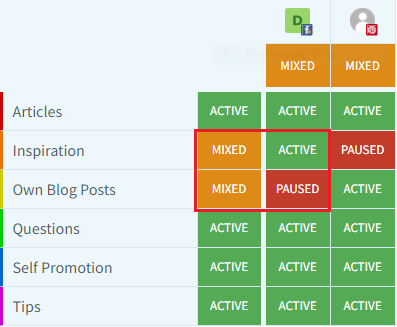
‘Pause a Specific Category’ provides a snapshot of all categories along with the connected social profiles. You can easily pause specific categories, social profiles, or even a single category within the single table, thereby avoiding the task of managing them individually.
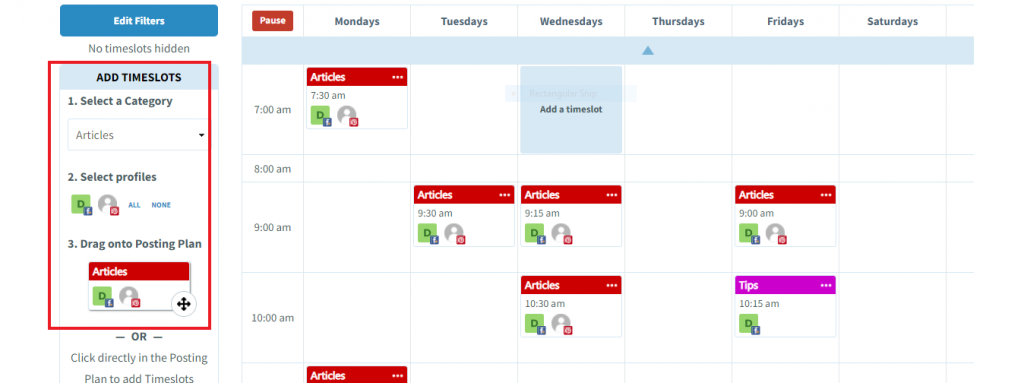
Moving onto the next feature is to schedule content in the Posting Plan. This way you can plan the posting activities. The scheduler will automatically post the content to the respective social profiles at the designated time. To perform the task; select a category, choose suitable social media profiles and drag the category to schedule the best posting time of the week
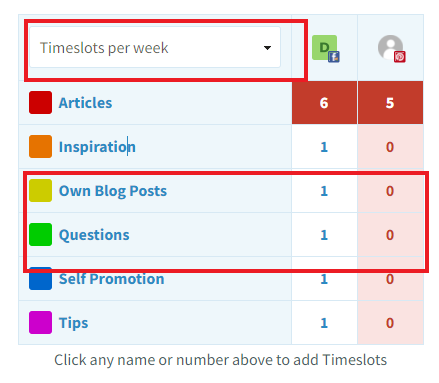
Otherwise, you can directly add the content on the available post in the posting plan. As you scroll down, a mini dashboard will provide you with a peek view of how well the week is managed with the social media activities. This way you can add/edit more categories onto the posting plan.
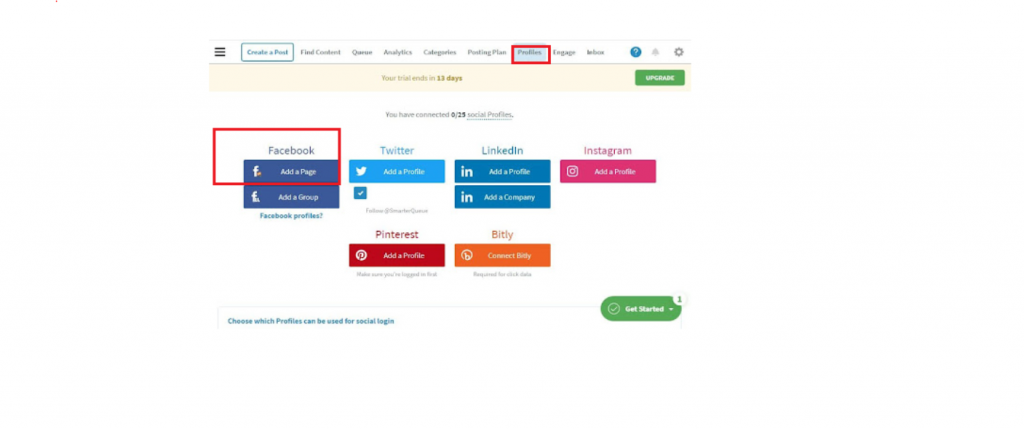
Create a Profile allows you to connect with the business profiles available on different social media platforms. This way you can perform social media marketing activities with ease. The available social media platforms are LinkedIn, Instagram, Facebook, Twitter, Pinterest, and Bitly. All you need to do is select the social platform and then add a Profile, a Page, or a Group. Note that only a maximum of 25 social profiles can be added to the tool.

Engage is one of the latest features added to the SmarterQueue to discover and engage with Facebook and Twitter Social feeds in real-time. Mention the username, keyword, or page URL of your preferred Facebook or Twitter page.
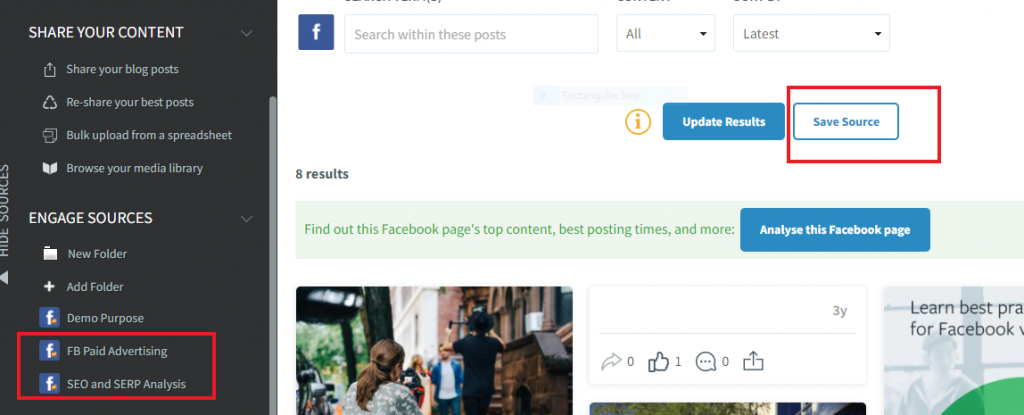
After the tool fetches the latest posts, you can Like an FB post or Leave a Comment, Retweet, and Comment on a Twitter post, share the image or the full posts to any of the connected social profiles. Click on the hour link mentioned in the post. This will direct you to the social profile post. As the name suggests, ‘Save Source’ saves the Keywords or Hashtags to the left folder pane so that you can interact with these pages in the future.
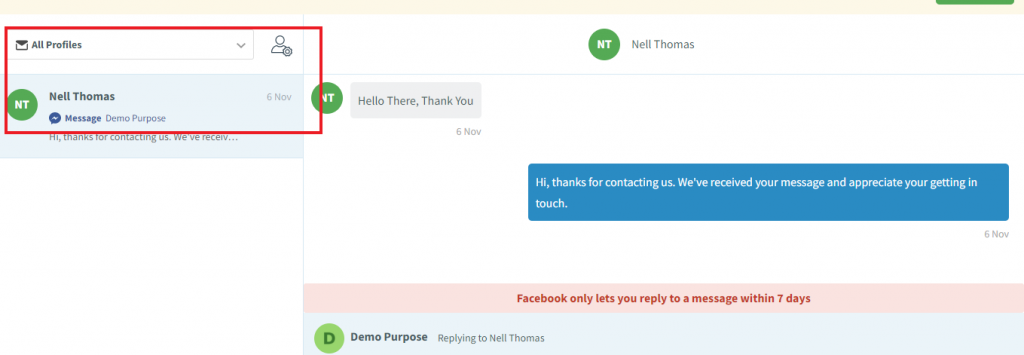
Integrate Twitter and Facebook social profiles with the Social Inbox feature to experience the unified inbox. You will receive messages instantly from the customers, engage and resolve their queries in real-time. You can view all the messages from all the added profiles or narrow the view to a single profile to interact with individual social profiles. The red counter on top of the Inbox tab indicates new unread messages.
As you can see, SmarterQueue is a versatile social media management tool that one can utilize all the powerful features in designing an effective social media strategy for your business. Any novice marketer can easily adapt to the Graphical User Interface of the SmarterQueue. To conclude, SQ is among the best tools that a digital marketer can get their hands-on.
Frequently Asked Questions
What is Queue in Social Media Management Tool?
Queue schedules content based on the posting time. The posted content will move to the top of the queue or the bottom of the queue.
How to use SmarterQueue?
SmarterQueue is a Social Management tool that can be utilized to manage social media marketing activities. The primary use is to schedule multiple posts under different social platforms.
How does an Evergreen Recycle work?
You can repost the best performing past posts by selecting Evergreen recycle mode. This is one of the effective ways to increase the target audience. Recycling posts increases the audience base.
How can I upgrade my SQ plan?
You can upgrade the SQ subscription any time, even when the tool is working as per the current business plan.
What is a SubQueue?
A sub-queue is created when your posts fall under the same category and parallel connect with many social profiles. For instance, you select Category - Article, and Instagram and Twitter as Social Profiles. The posts may seem under a single queue, but technically two queues are formed to contain the article.
