Recent Posts
- YOUTUBE IS INTRODUCING HANDLES WITH UNIQUE HUMAN READABLE URLS FOR EVERY CHANNEL FROM NOVEMBER 2022
- Meta Report Reveals Top Content Trends on Facebook: Celebrity News and Human-Interest Stories Lead the Way
- Twitter Updates Violent Speech Policy to Add More Elements
- Welcome to the complete guide to Animoto
- Smarter Queue - Social Media Management Tool
- 5 BEST WAYS OF YOUTUBE TAG GENERATION
- The only IFTTT Tutorial you need - Here's how to use IFTTT for social media.
- KDENLIVE
- How to use ‘NapoleonCat’ - A 2021 Guide
Archives
How to Make Business Cards Using Canva
Canva is one of the best social media marketing tools. Canva is a tool that is specifically for non-designers. It is a great tool for creating stunning images for social media posts. Canva contains lots of free templates, images, videos, cards, etc. It is a graphic design platform used to create social media posts, presentations, posters, documents, etc. Canva is free to use, you can also use canva pro, canva enterprise for more functionality
You have to create an account in canva. Go to canva.com, you can sign up or log in using a Google account, Facebook, or email id.
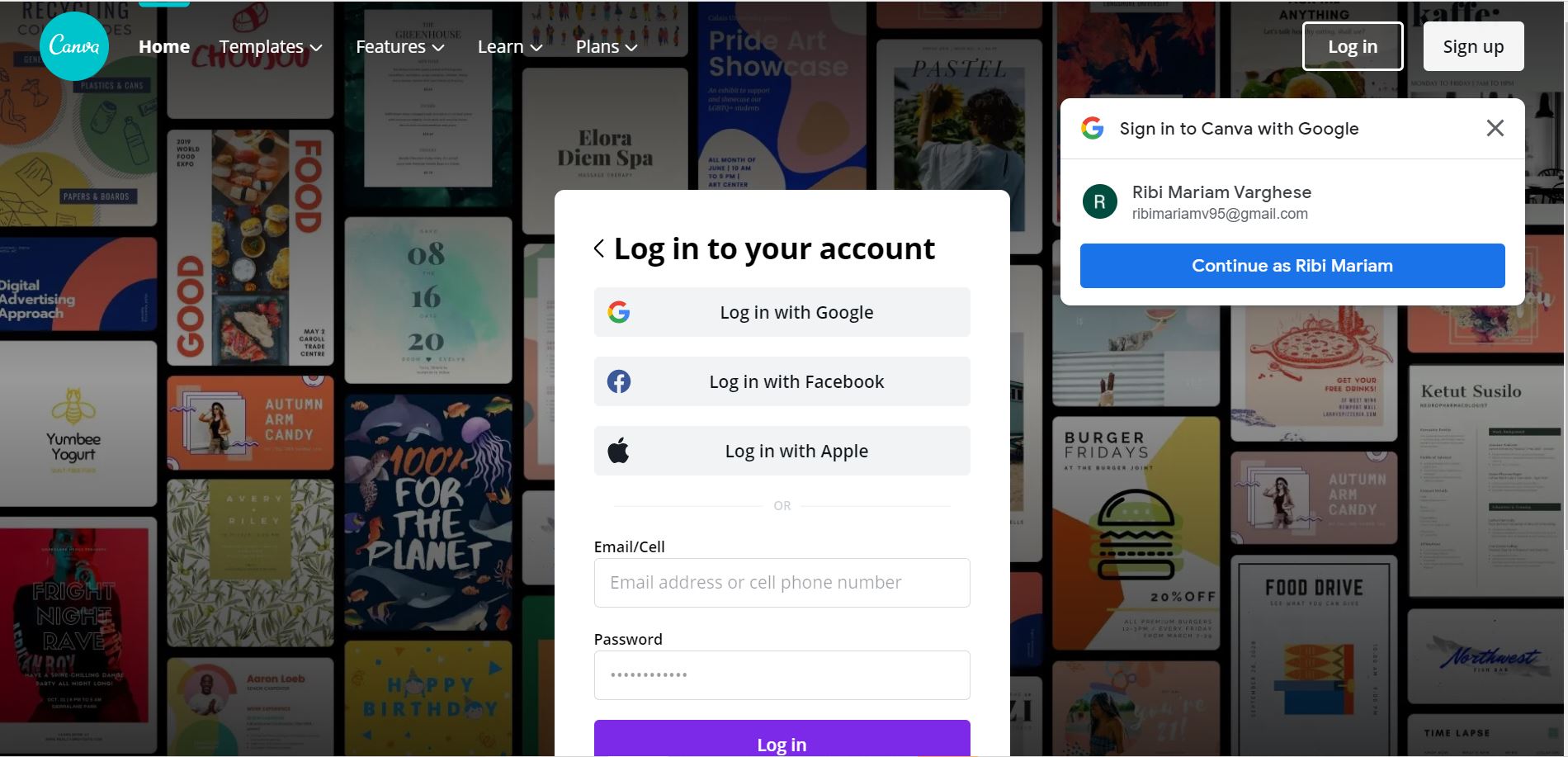
The canva homepage contains templates, features, learn, and pricing tabs. On the top right end, you can see an icon named to create a design, there you can design your own designs. If you click on the templates you can see a lot of templates. Features icon lets you discover photos, icons, print products, apps, etc. while clicking on the learn icon you can see tutorial videos. In pricing, you can see the free account, pro account, enterprise, education, and nonprofits account.
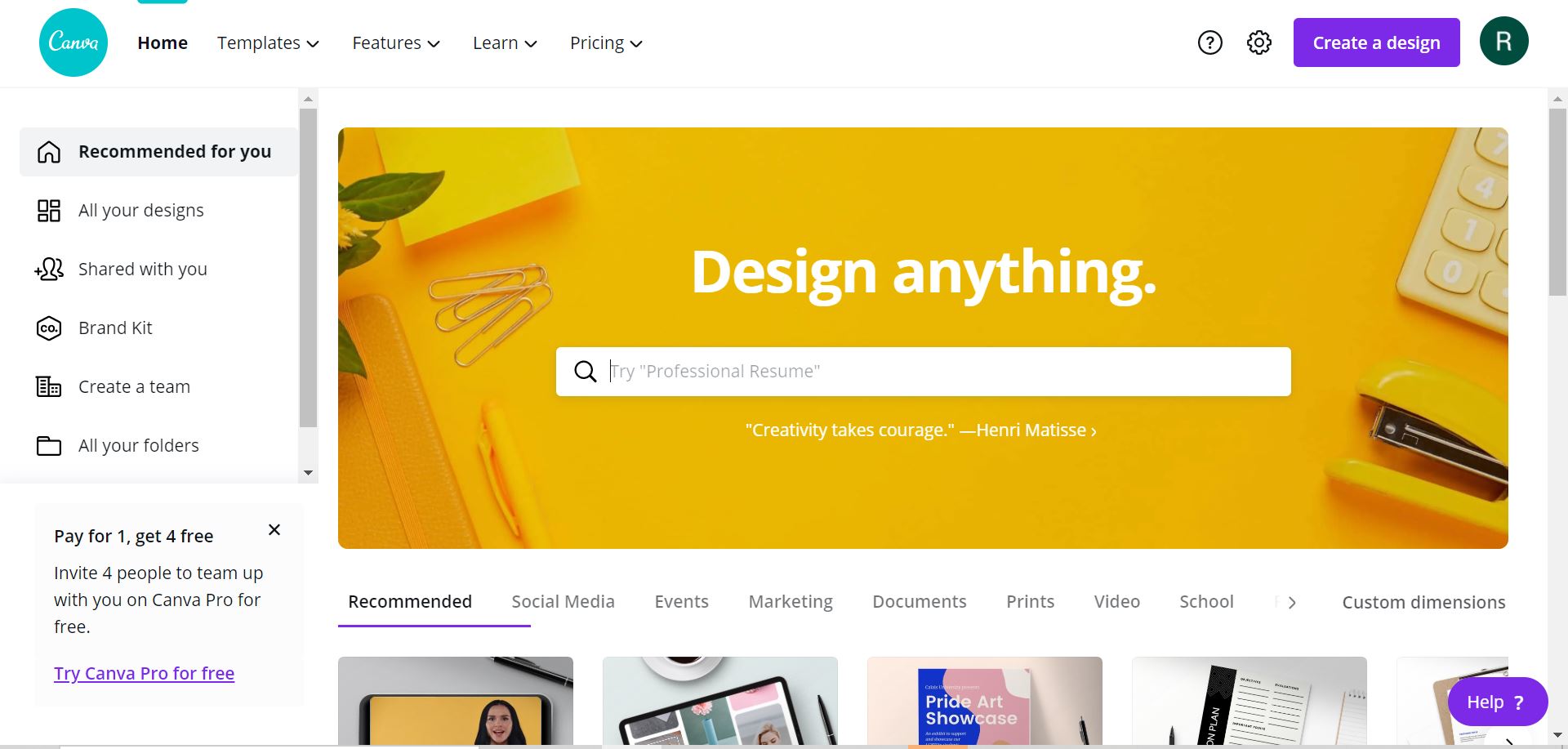
Preparation of Business Card in Canva
Business cards are cards bearing business information about a company or individual.
A business card includes the logo of the business, the name of the organization, the name of the owner, contact info, etc.
A great business card helps you build your personal network.
Many entrepreneurs spend lots of money on designing their business cards.
Designing a business card is simple. You can easily prepare business cards for your business in Canva. In this guide, you can easily design your own business card.
Login to canva if you don't have an account
You can either go to Canva's Business Card Page or can search for a business card template in the search bar. Click templates then business and business cards. You can see lots of templates. You can either select any of the templates or click on create a blank business card icon.
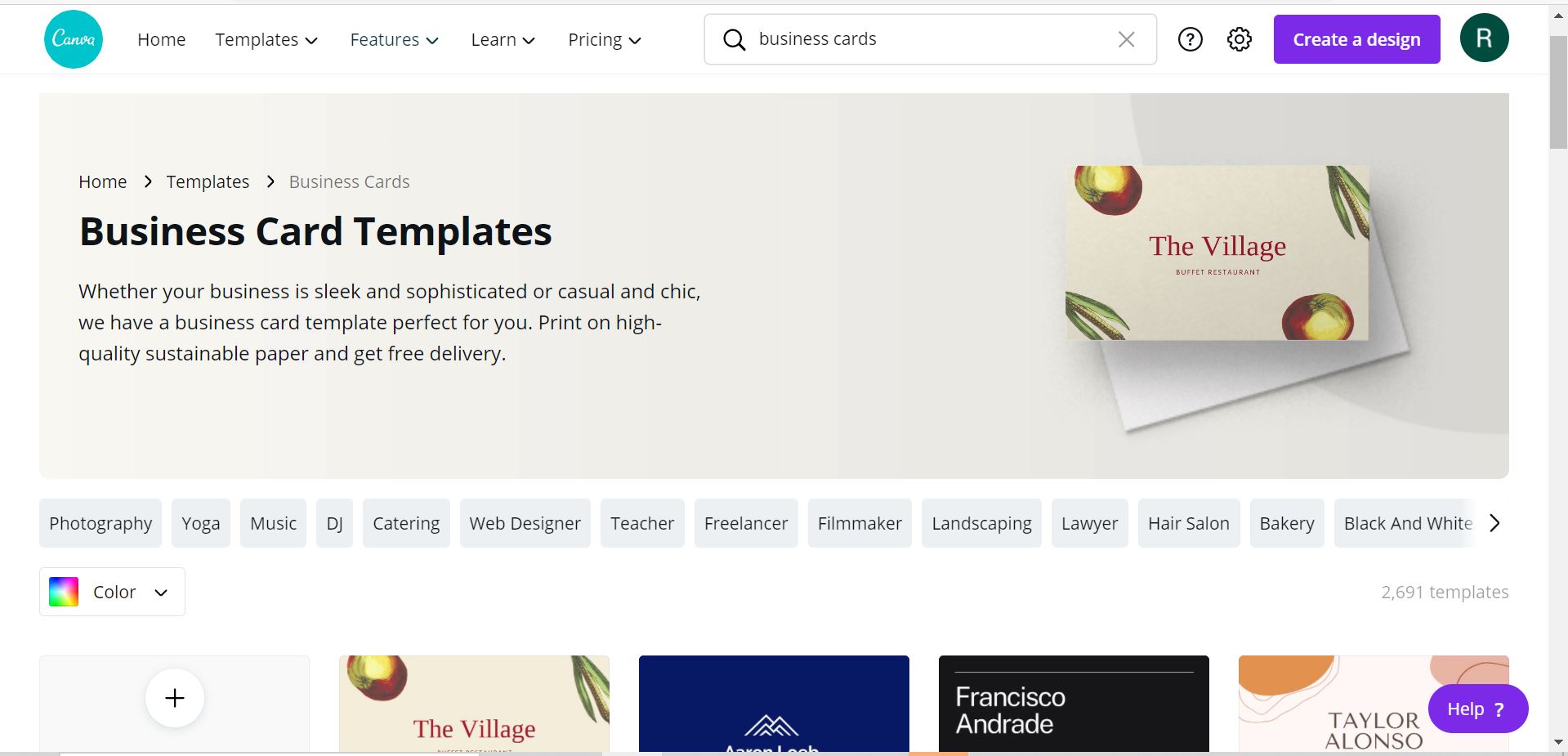
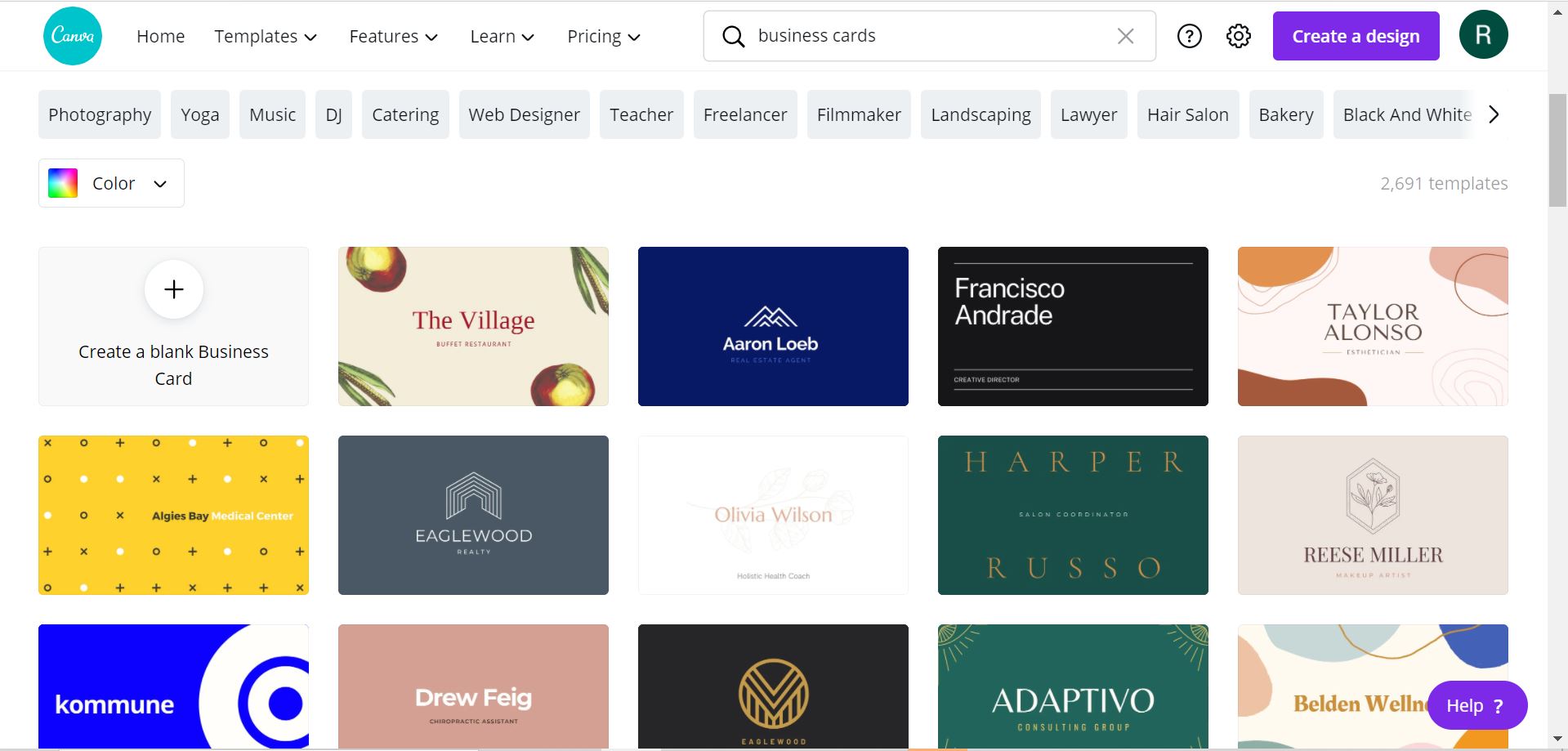
If you click on the create a blank business card icon you are redirecting to a designing page, where you can icons like templates, uploads, photos, texts, elements, video, and background icons. Those icons let you explore images, videos, templates, add texts, set background, upload your own images, videos, etc.
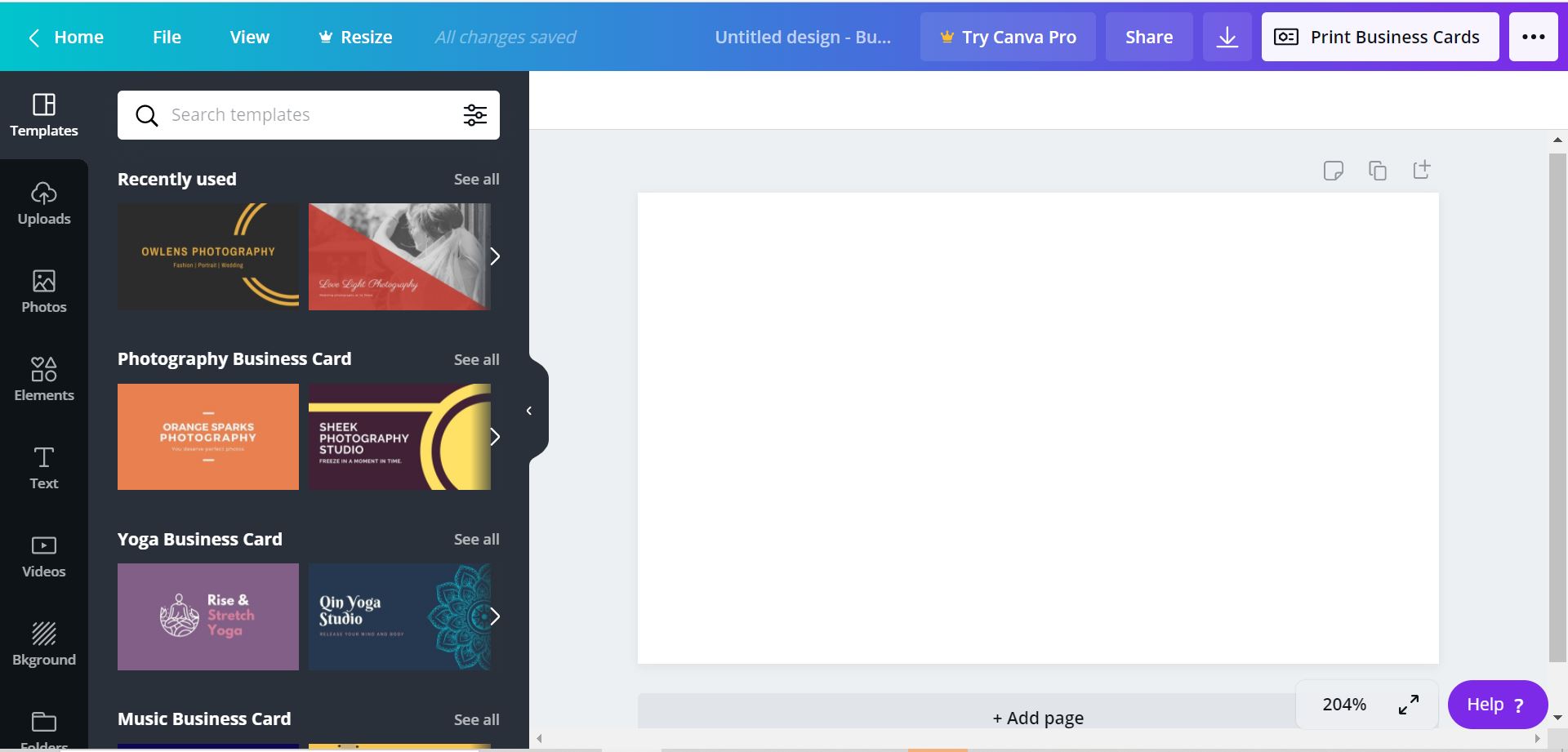
Search for a template in templates icon or upload images or videos
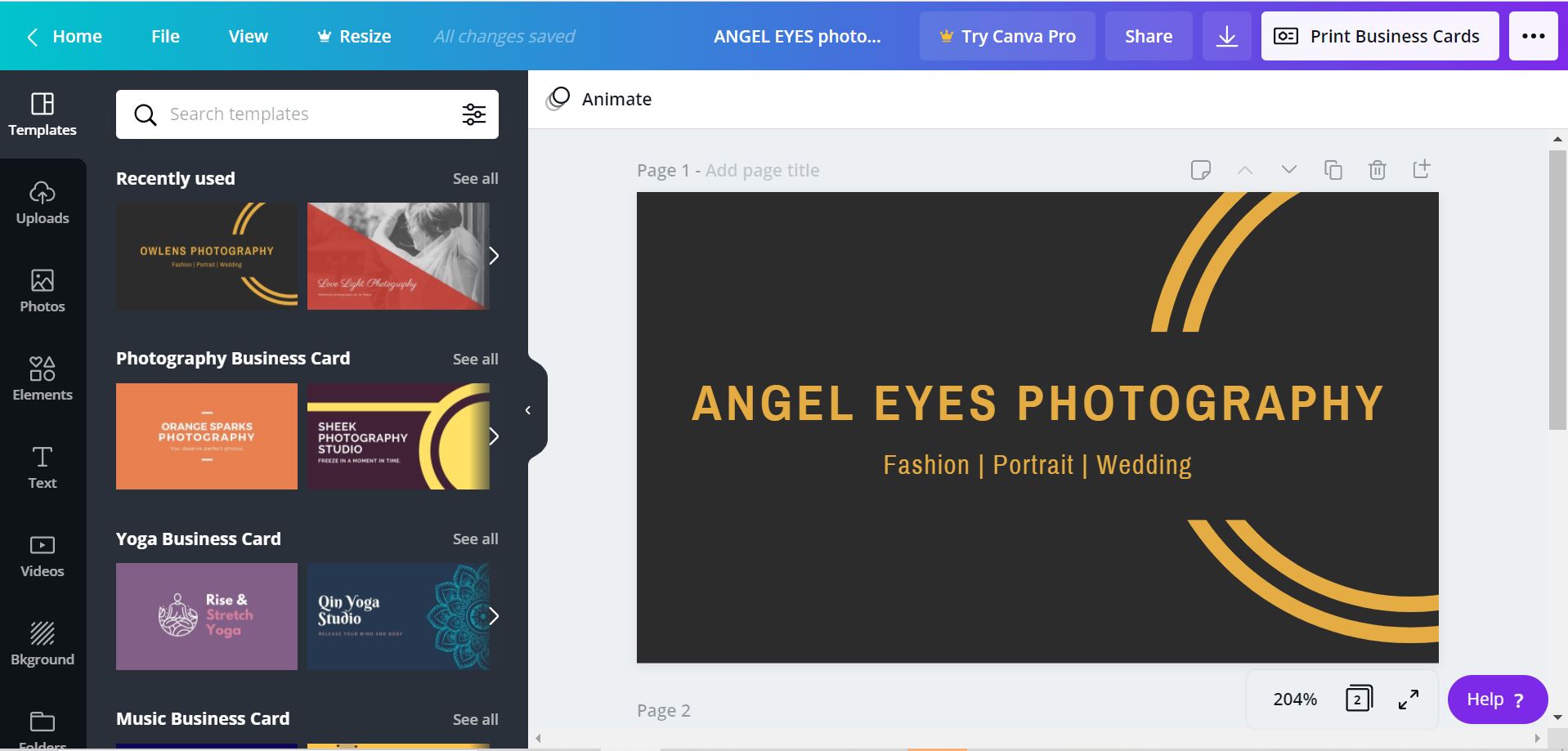
Let's add your name to the business or company.
If you click on the text in the image on the top you can see the font styles, font size, text color, bold, italics, alignments, and lists icons. You can set it by your choice.
If you’d like to give the business card any logo, select uploads and upload your logo.
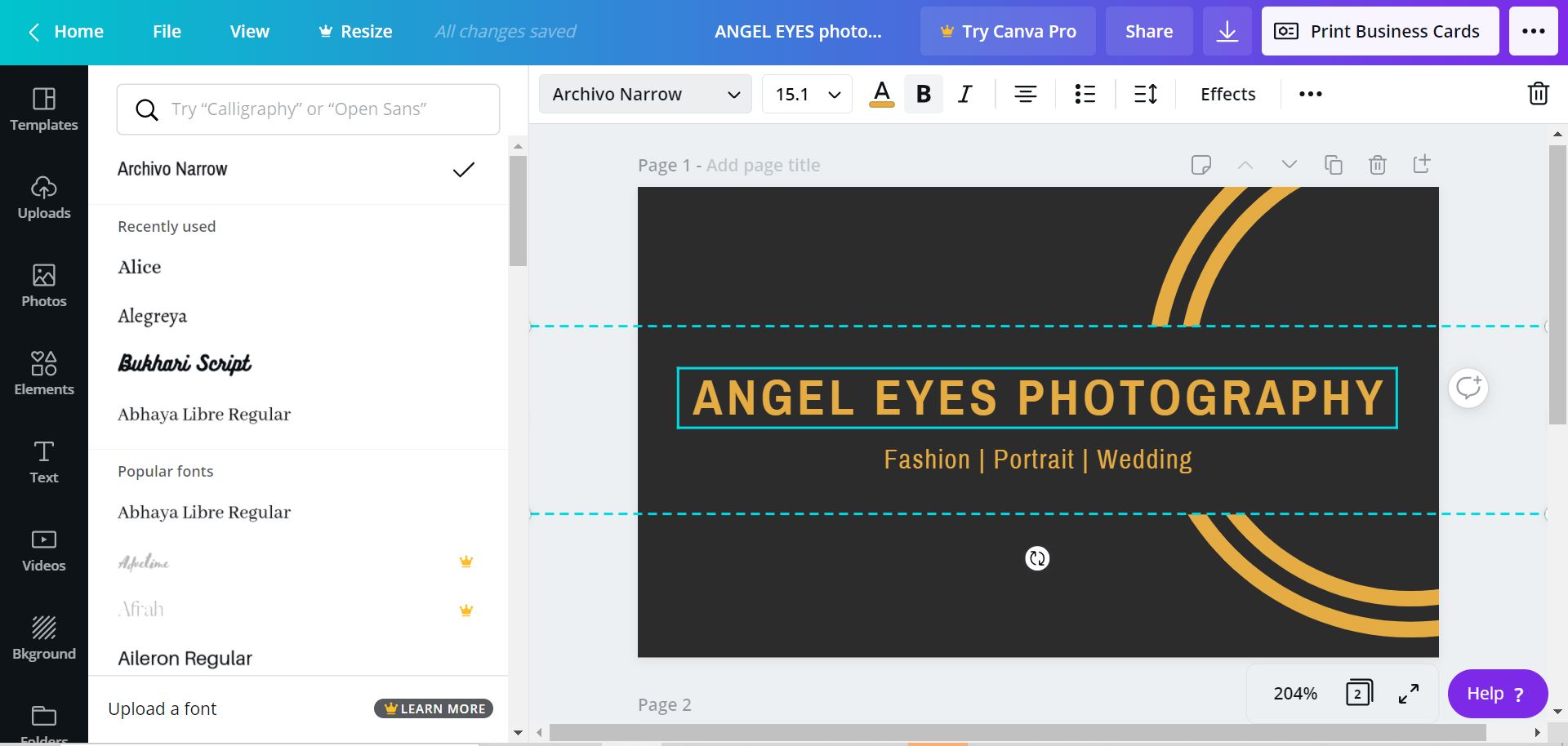
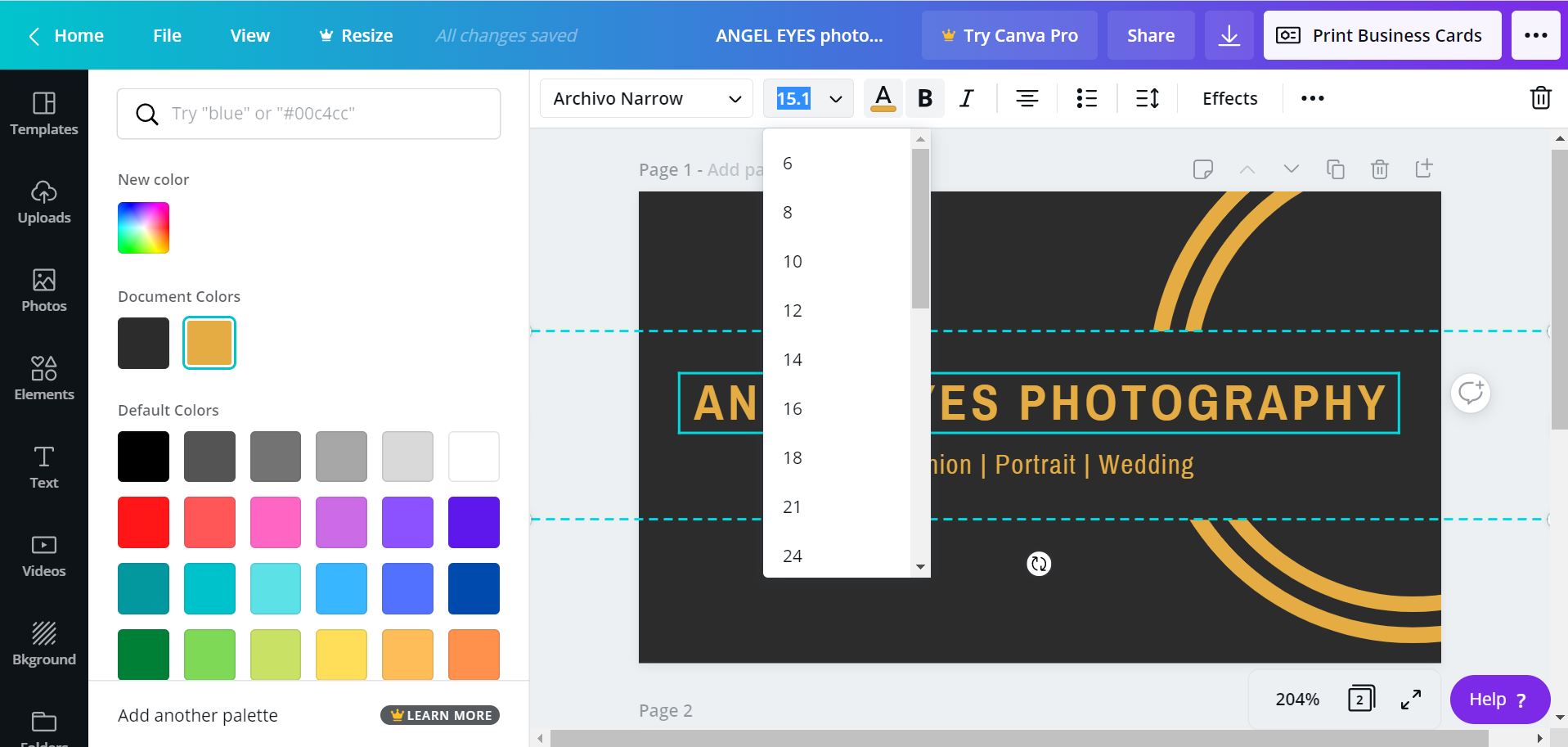
Once you have finished designing your business card, you can share or download your design. On the top right you can see the share button. Click on the share button and there you can share your designs with others or to your email.
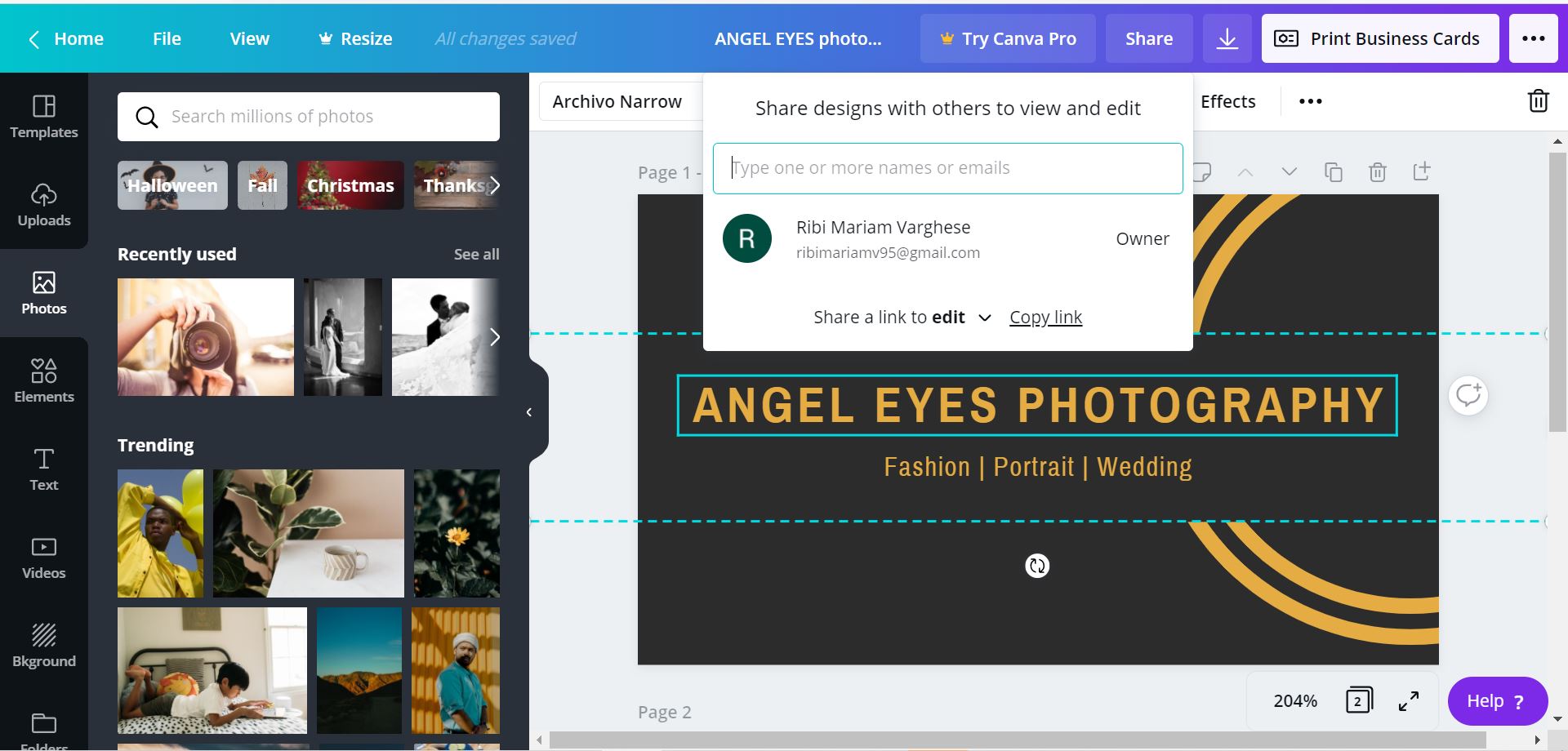
It is simple to download the design, just click on the download icon on the top right, there you can easily download your design in any file types like jpg, png, pdf, mp4, etc.
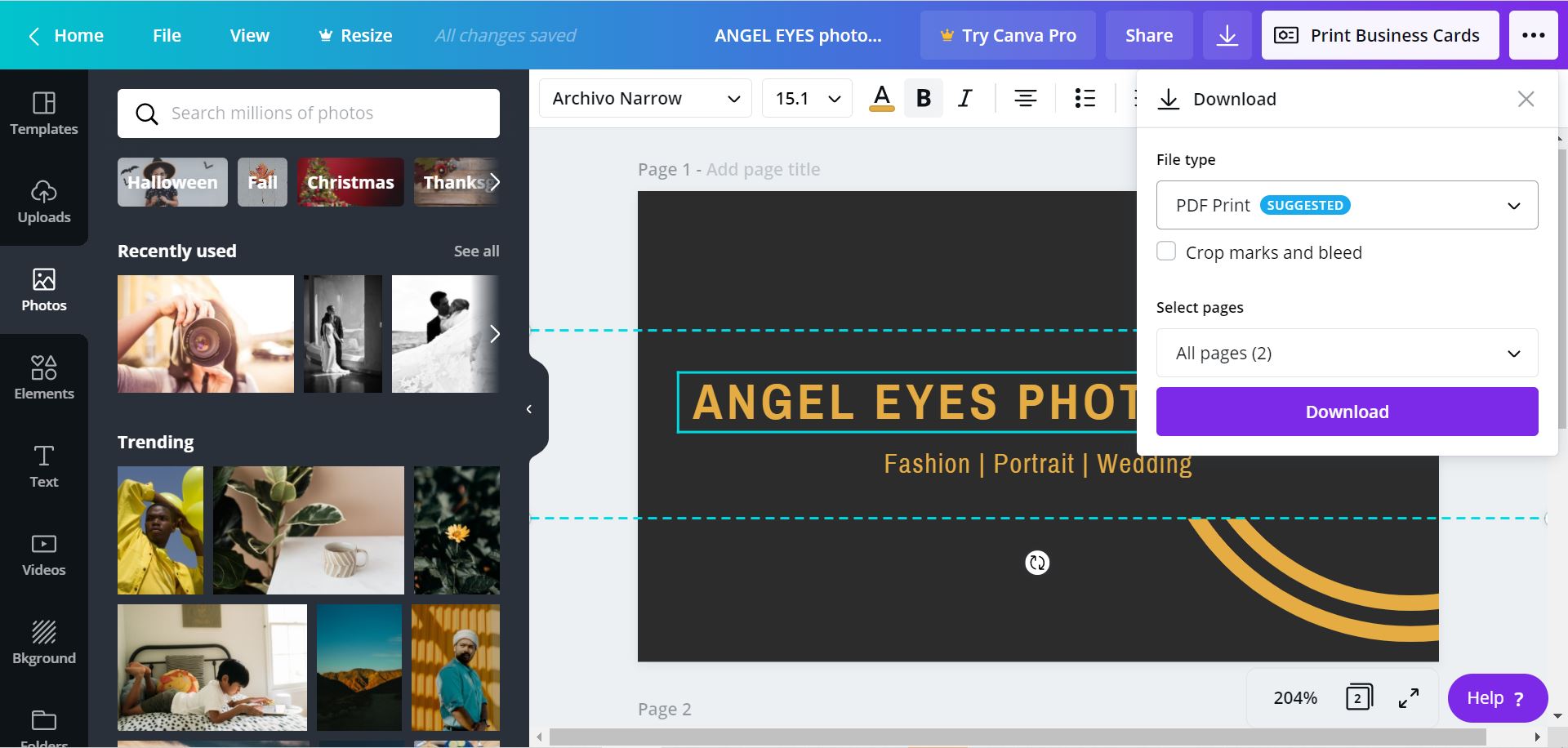
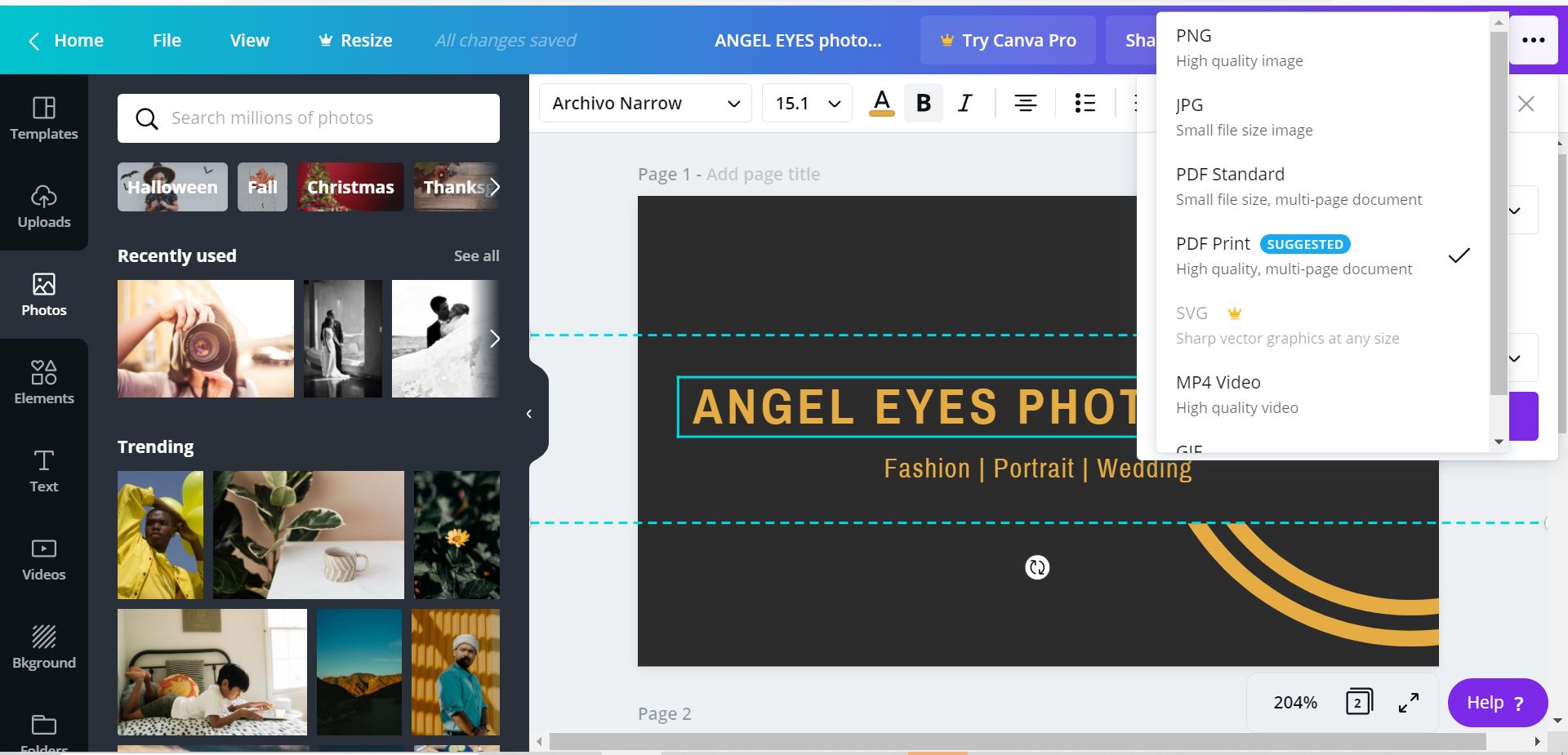
This is how you can create a simple Business Card using Canva
Benefits of Canva
- Canva is easy to use and a free design tool specifically for non-designers.
- Canva is a great tool for creating stunning images, videos, etc. it has many benefits that make it one of the best websites to create designs.
- It has a variety of great features
- Canva is mostly free, use a canva free account, and do not have to pay for a subscription for a free account.
- Canva has many fonts and graphics and you can use it for free.
- Canva has a lot of free templates, images, videos for social media posts, postcards, business cards, posters, cards, etc.
- You can set dimensions or it has preset sizes for templates
- Having preset options can save so much time when trying to figure out specific dimensions for the creation.
- Canva has an easy to share option.
- If you want to send a design just click on the share options and share it with other's email addresses.
- Canva automatically saves all your designs.
- You don't have to save your design, it automatically saves all your designs.
- Canva allows you to upload your own images, videos, audios, or logos to a template.
- You can also download your design, click on the download option on the top right.
- You can easily download your design as any file type like jpg, png, mp4, pdf, etc.
Watch the tutorial video below:

