Recent Posts
- YOUTUBE IS INTRODUCING HANDLES WITH UNIQUE HUMAN READABLE URLS FOR EVERY CHANNEL FROM NOVEMBER 2022
- Meta Report Reveals Top Content Trends on Facebook: Celebrity News and Human-Interest Stories Lead the Way
- Twitter Updates Violent Speech Policy to Add More Elements
- Welcome to the complete guide to Animoto
- Smarter Queue - Social Media Management Tool
- 5 BEST WAYS OF YOUTUBE TAG GENERATION
- The only IFTTT Tutorial you need - Here's how to use IFTTT for social media.
- KDENLIVE
- How to use ‘NapoleonCat’ - A 2021 Guide
Archives
How to use Quik App: The Easiest Editing App Ever
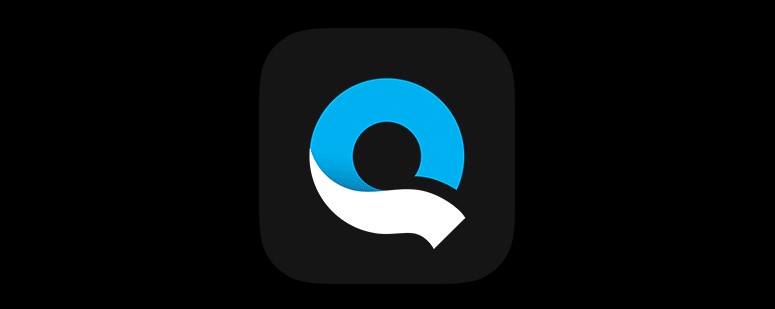
What is Quik App?
Quik app is a video editing platform by GoPro. It is a very easy to use and fun to edit video editing app. A person without any editing background can easily edit videos in the Quik app. It can easily edit your videos for Instagram stories, reels, feeds Facebook videos, and WhatsApp status. The best part of this app is that the video automatically cuts according to the music beats
Key features of the app
Highlighting: Quik app provides an option to highlight the main portion of our video which makes it easy to edit
Auto editing: after highlighting the main portions of the video edits according to the beats of the music which makes it very easy to edit the visuals
Template: Quik app provides a bunch of templates that add cool effects to the video
Auto duration: The apps recommends the length according to the area which we can upload the video like Instagram stories feed etc
Saving in the cloud: we can save the video on the app's cloud and share the link of the videos we want and also we can save the video in our phone's memory as well
Comparison
| Features | Quik App | Inshot |
|
Ease of use |
✔️ |
✔️ |
|
Free Version |
✔️ |
✔️ |
|
Watermarks |
❌ |
❌ |
|
Pro version |
❌ |
✔️ |
|
User experience |
✔️ |
✔️ |
|
Collage |
❌ |
✔️ |
|
Photo editing |
❌ |
✔️ |
|
Video editing |
✔️ |
✔️ |
|
Android |
✔️ |
✔️ |
|
IOS |
✔️ |
✔️ |
|
Filters |
✔️ |
✔️ |
|
Drafts |
✔️ |
✔️ |
|
Changing Canvas |
✔️ |
✔️ |
|
In-app purchase |
❌ |
✔️ |
|
Cloud storage |
✔️ |
❌ |
How to use Quik App?
First, open Google Play
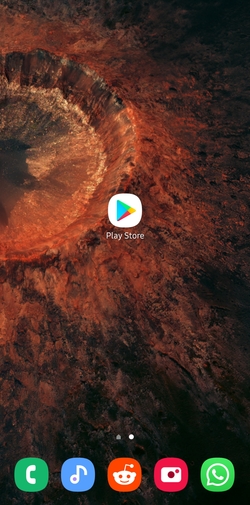
Then search for Quik app
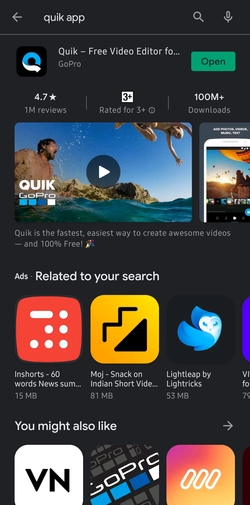
Then Download and open the app
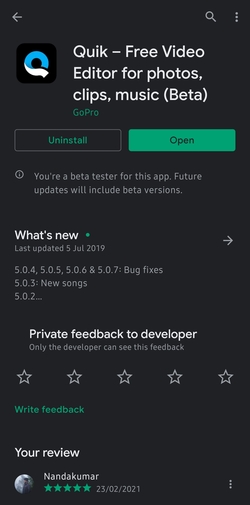
After that click on create a new video
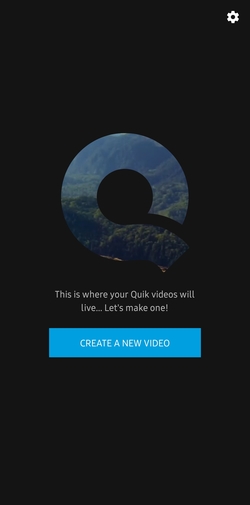
Then select a video, click on edit highlights

Then select the important parts of the video by clicking the bookmark logo
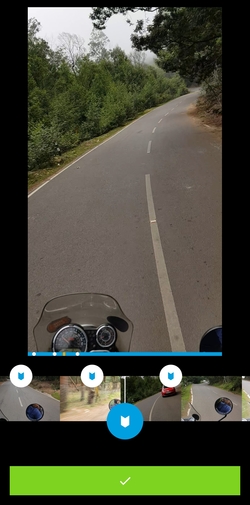
After that click on the blue-colored tick button to move further
Here we can see a bunch of templates. These templates automatically cut the video according to the music beats
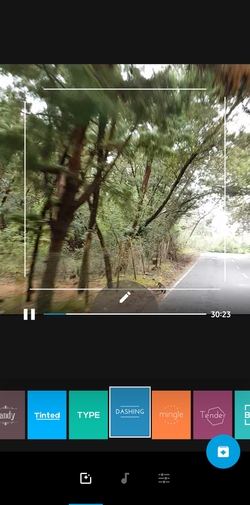
Next is to select the music. We can select music from the phone's library as well as from the app’s library

Then select the third icon on the bottom side of the screen to add more adjustments to the video
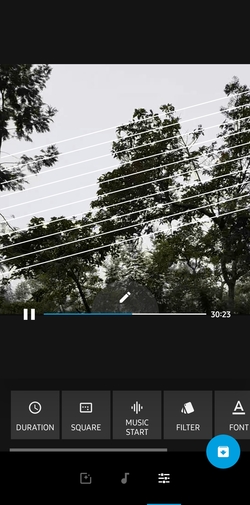
There are another bunch of features like
- Duration of the video
- Video format
- Music starting point
- Filters
- Font
- Pallets
- Outro on/off option
After that select the pencil icon to add more adjustments
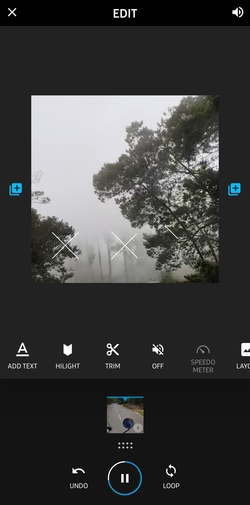
After selecting the pencil icon We can add Text to the video like title or caption
Then there is a highlight option, Trim, Sound on/off option, Layout, Rotate, Speed adjustment, Crop the video, Splitting the video, Removing the video
Next is to save the video
On saving the video there are a bunch of options to save it
- Save the video in the cloud and share the link
- Send the file directly by saving the video in the phone memory
- Or save it without sharing
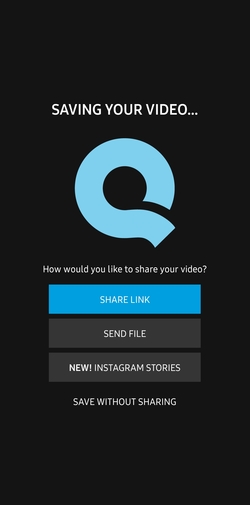
These are all about the features of this app as you read this you will understand that this app is very beginner-friendly and easy to use anyone without an editing background can easily edit videos within minutes
Watch the tutorial video below:

